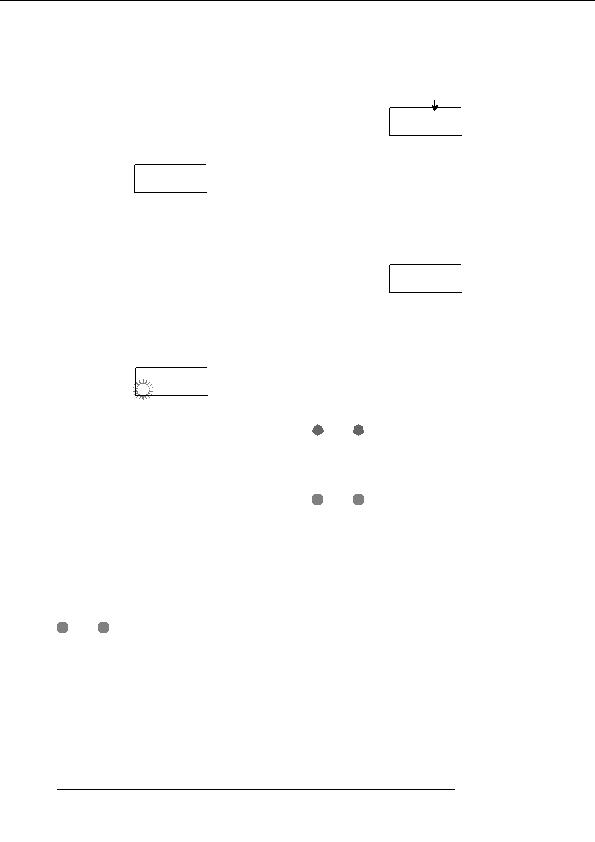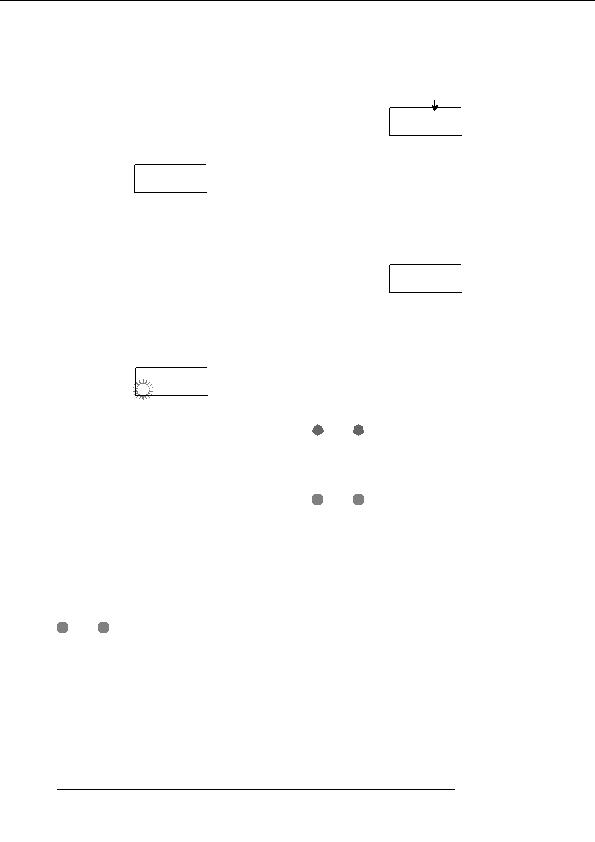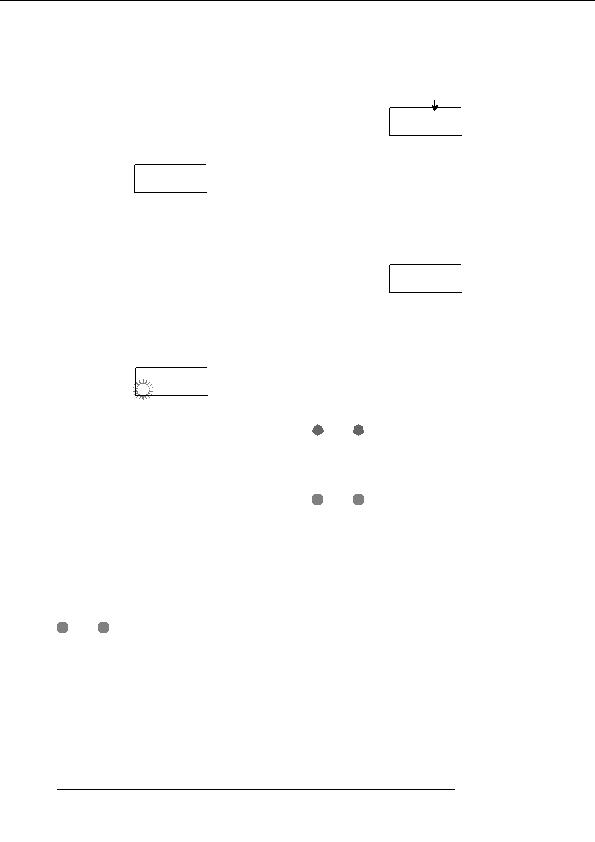
Reference [Creating a CD]
5.
Turn the dial to select the project, and press the
[ENTER] key.
Disc number
This selects the project that will be backed up. The display
now shows the space required for the backup in MB
DISC001
DISC001
BURNING
BURNING
(megabytes).
When backup is finished, the display shows SAVE
PRJ SIZE
PRJ SIZE
COMPLETE .
108MB
108MB
If the project size is larger than the capacity of one CD R/
6.
Press the [ENTER] key.
RW disc, the disc will be ejected after it has been filled up,
The name of the directory to be used for backup appears.
and the display changes as follows.
A directory (also called folder ) is a hierarchical unit that
will be created on the backup media when the backup is
CHANGE
CHANGE
executed. All data for one project are stored in the same
DISC002
DISC002
directory.
When the backup is executed, a new directory is created on
10.
the CD R/RW disc with the name PROJxxx (where xxx is
When the above message appears, insert a new
the project number). This name can be edited if desired.
CD R/RW disc, and press the [ENTER] key.
The backup operation resumes. If more than two discs are
required, the above steps will be repeated. When backup is
DirName
DirName
finished, the display indication changes to SAVE
PROJ001
PROJ001
COMPLETE .
7.
If you want to edit the backup destination directory
N
OTE
name, use the cursor left/right keys to move the
When a backup spans several discs, the discs must be used
flashing position and turn the dial to select a
in the same order for restore. Be sure to note the disc number
on the case and label of the disc.
character.
The following characters can be used.
H
INT
When the disc has been ejected, it also is possible to abort
Numerals: 0 9
the backup operation. To do this, press the [EXIT] key while
Letters: A Z
the indication CHANGE DISCxxx (where xxx is the disc
Symbols: _ (underscore)
number) is shown. The indication will change to SAVE
CANCEL? . Press the [ENTER] key to terminate the process.
8.
Press the [ENTER] key.
11.
To return to the main screen, press the [EXIT] key
The indication SAVE SURE? appears on the display.
several times.
H
INT
If you press the [EXIT] key at any point during steps 4 7, you
can return to the previous step.
9.
To execute the backup, press the [ENTER] key. To
cancel, press the [EXIT] key instead.
When backup starts, the disc number and the indication
BURNING appear on the display.
ZOOM MRS 802
120
footer
Our partners:
PHP: Hypertext Preprocessor Cheap Web Hosting
JSP Web Hosting
Ontario Web Hosting
Jsp Web Hosting
Cheapest Web Hosting
Java Hosting
Cheapest Hosting
Visionwebhosting.net Business web hosting division of Vision Web Hosting Inc.. All rights reserved