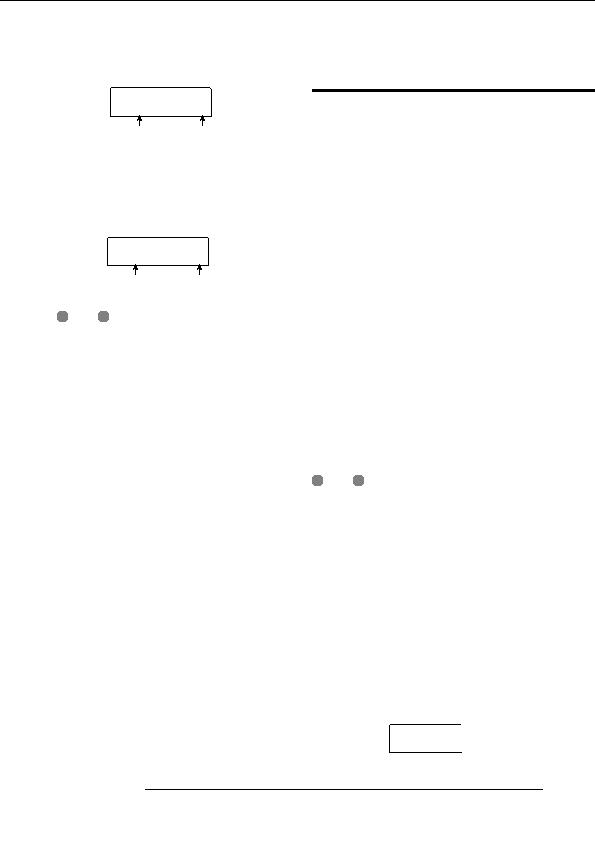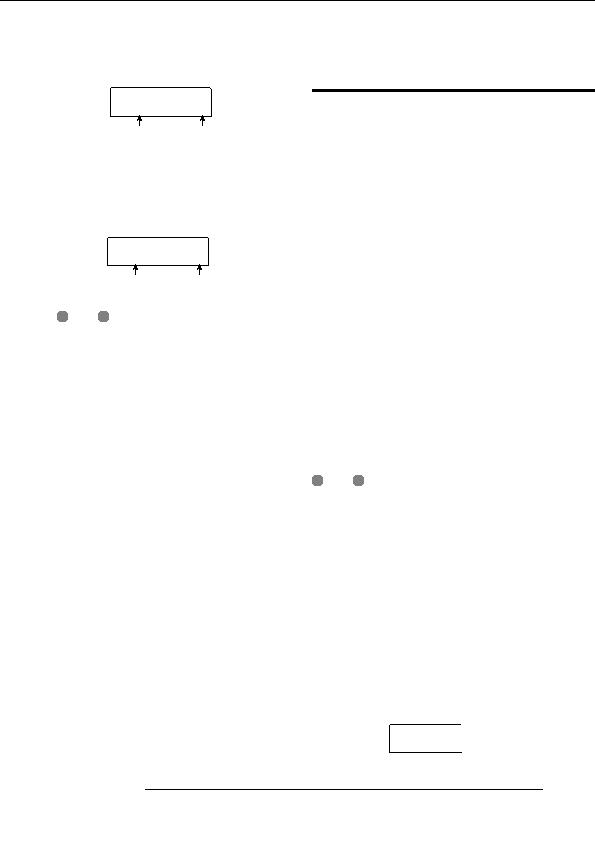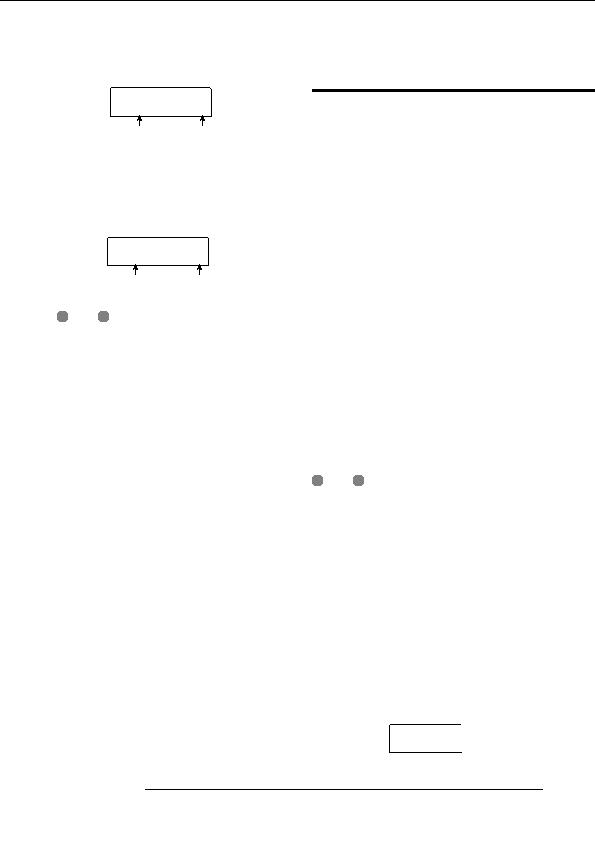
Reference [Phrase Looping]
Adjusting phrase parameters
PRJ SEL
PRJ SEL
Once you have imported phrases into the phrase pool, you
PROJ003
PROJ003
3
should specify parameters such as playback range and
Project name Project number
number of measures. The following parameters can be
adjusted for each phrase individually.
2.
Turn the dial to select the source project, and press
the [ENTER] key.
START/END (playback start/end point)
The display now shows the screen for selecting phrases in
This parameter determines the playback start point and end
that project.
point of the phrase in millisecond units. In the default
condition, the parameter is set to the start and end of the
imported data. This parameter can be used for example to
PHRASE
PHRASE
extract only a part of a drum loop imported from CD ROM.
PH003 02
PH003 02
2
Phrase name Phrase number
MEAS X (number of measures)
This parameter specifies to how many measures the range
H
INT
between the START/END parameter values corresponds.
If the selected project does not contain any phrases, the
The parameter lets you compress or expand the playing
indication NO DATA appears on the display for 2 seconds,
duration of the phrase to match the tempo setting of the
and then the original screen returns.
rhythm section. The setting range is 1 99 measures.
3.
Turn the dial to select the phrase, and press the
TIMSIG (Beat)
[ENTER] key.
This parameter specifies the number of beats per measure in
The indication IMPORT SURE? appears on the display.
the imported phrase. In combination with the MEAS X
parameter, this determines the phrase length. The setting
4.
To carry out the import process, press the [ENTER]
range is 1 (1/4) to 8 (8/4).
key once more.
The phrase is imported. When the import process is
H
INT
completed, the phrase menu appears again.
If you do not wish to match the phrase to the rhythm section
tempo, adjusting the MEAS X and TIMSIG parameters is not
necessary.
NAME
This is the name assigned to the phrase.
LVL (level)
This is the playback level of the phrase.
To adjust the above parameters, proceed as follows.
1.
From the main screen, press the [UTILITY] key in
the display section.
The utility menu appears on the display.
UTILITY
UTILITY
TR EDIT
TR EDIT
ZOOM MRS 802
61
footer
Our partners:
PHP: Hypertext Preprocessor Cheap Web Hosting
JSP Web Hosting
Ontario Web Hosting
Jsp Web Hosting
Cheapest Web Hosting
Java Hosting
Cheapest Hosting
Visionwebhosting.net Business web hosting division of Vision Web Hosting Inc.. All rights reserved