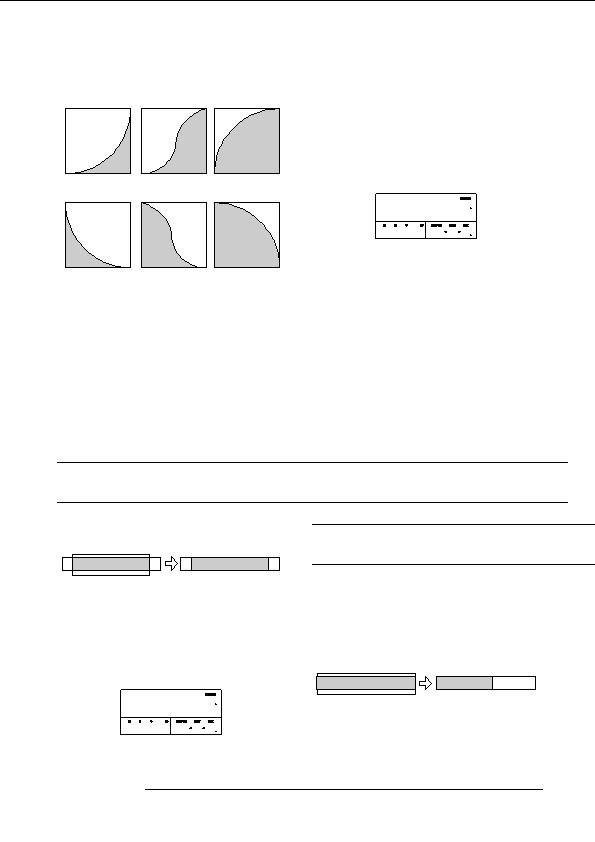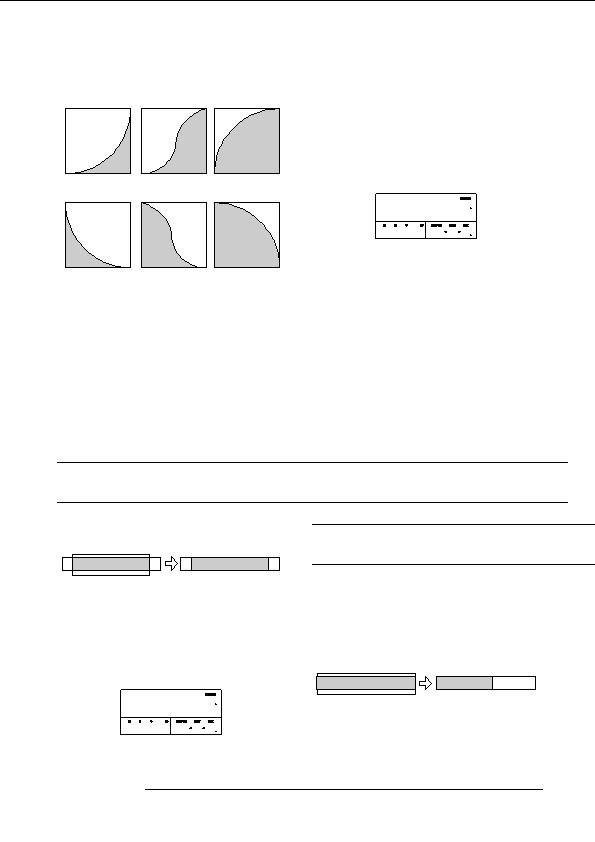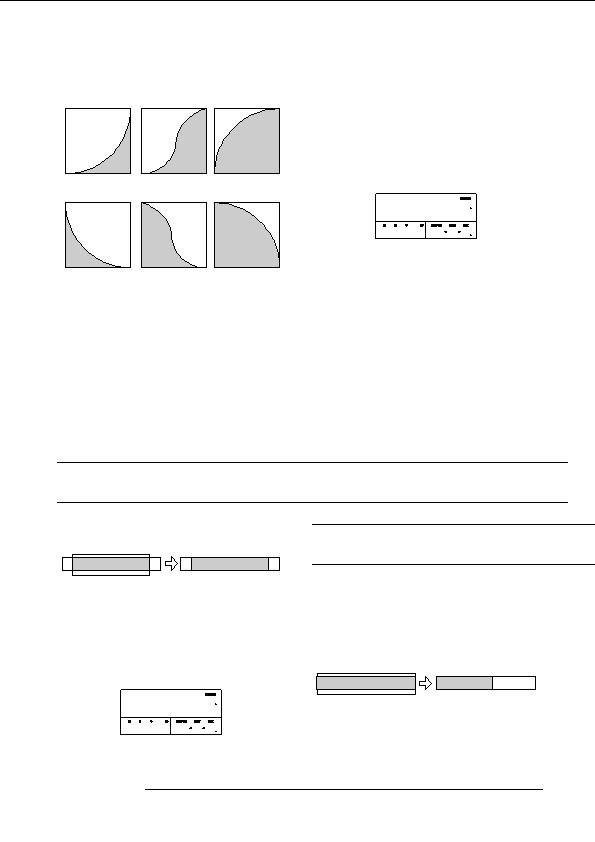
Reference [Track Editing]
2.
Use the cursor left/right keys to move the flashing
section of the counter, and turn the dial to specify
Fade in
I 1
I 2
I 3
the reversing start point.
You can also specify the point as a mark.
3.
Press the [ENTER] key.
The display changes to Rvrs Src END .
Fade out
O 1
O 2
O 3
Rvrs Src
Rvrs Src
00
END
END
0 031 60 015 3 12
4.
Use the same procedure as in step 2 to specify the
reversing end point.
7.
Press the [ENTER] key.
If you press the PLAY [
R
] key, the specified range of the
The indication Fade I/O SURE? appears on the display.
specified V take will be played.
8.
To execute the fade in/fade out operation, press
5.
Press the [ENTER] key.
the [ENTER] key.
The indication Reverse SURE? appears on the display.
By using the [EXIT] key instead of the [ENTER] key, you
can move back to previous screens.
6.
To execute the reversing operation, press the
When the fade in/fade out operation is executed, the
[ENTER] key.
indication Fade I/O COMPLETE appears on the display,
By using the [EXIT] key instead of the [ENTER] key, you
and the unit returns to the track edit menu.
can move back to previous screens.
When the reversing operation is executed, the indication
Reversing a specified range of audio
Reverse COMPLETE appears on the display, and the unit
data
returns to the track edit menu.
You can reverse the order of a specified range of audio data.
Changing the duration of a specified
Reverse
data range
A B C D E
E D C B A
You can change the duration of a specified range of audio
data on a track without changing the pitch (time stretch/
1.
Refer to steps 1 6 of Basic editing steps to
compress). The stretched or compressed data can be written
select the track/V take for reversing, and press the
over the old data on the same track or pasted on another
[ENTER] key.
track while leaving the source data unchanged.
The display changes as follows. This screen lets you specify
the start point for reversing.
Time stretch/compress
A B C D E
A B C D E
Rvrs Src
Rvrs Src
00
START
START
1.
Refer to steps 1 6 of Basic editing steps to
0 0 0 0 001 1 0
select the track/V take for time stretch/compress,
and press the [ENTER] key.
ZOOM MRS 802
51
footer
Our partners:
PHP: Hypertext Preprocessor Cheap Web Hosting
JSP Web Hosting
Ontario Web Hosting
Jsp Web Hosting
Cheapest Web Hosting
Java Hosting
Cheapest Hosting
Visionwebhosting.net Business web hosting division of Vision Web Hosting Inc.. All rights reserved