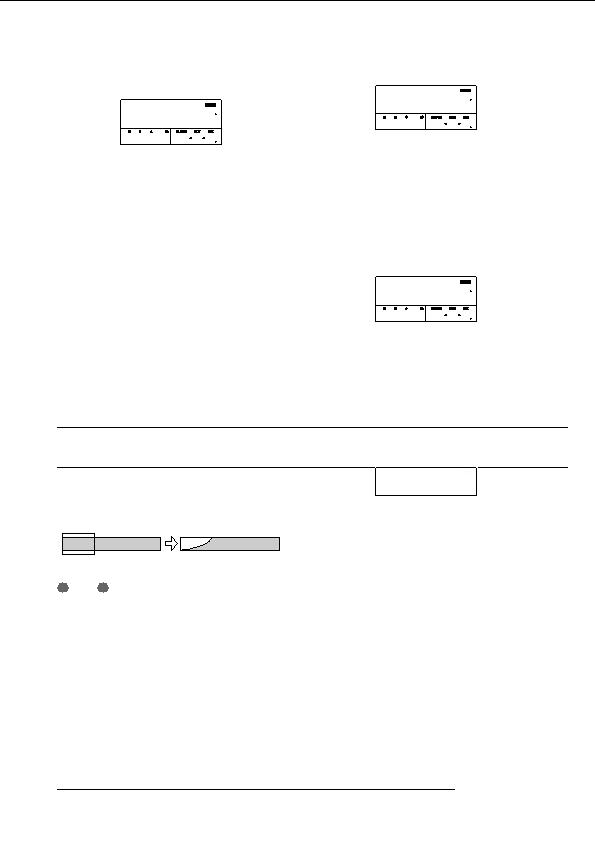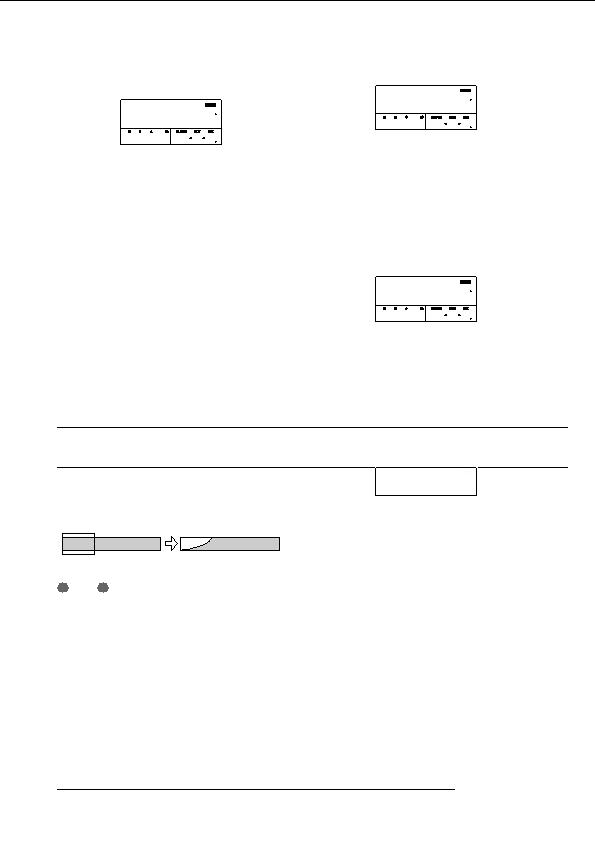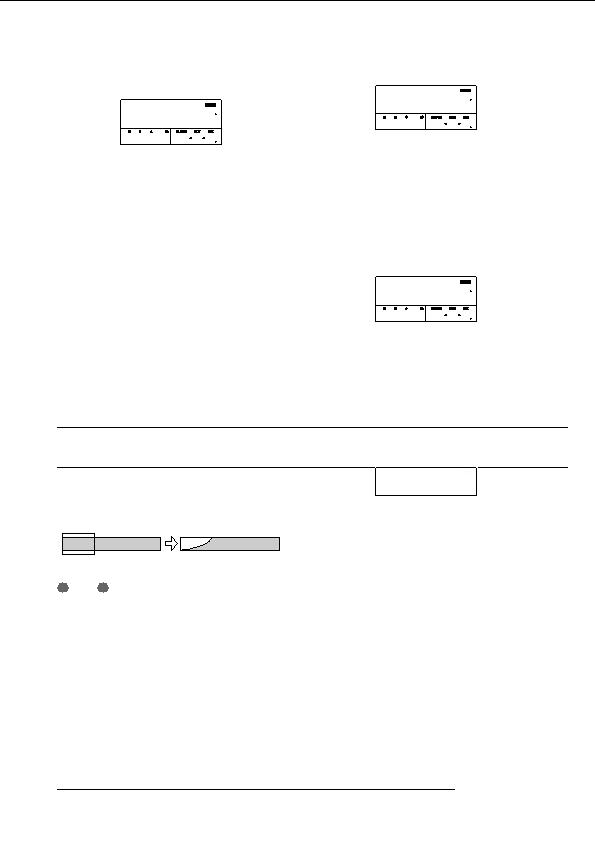
Reference [Track Editing]
The display changes to Trm Src END .
Fade Src
Fade Src
00
Trim Src
Trim Src
00
START
START
END
END
0 0 0 0 001 1 0
0 016300 010 3 36
2.
Use the cursor left/right keys to move the flashing
4.
Use the same procedure as in step 2 to specify the
section of the counter, and turn the dial to specify
range end point.
the fade in or fade out start point.
All data after this point will be erased.
You can also specify the point as a mark.
If you press the PLAY [
R
] key, the specified range will be
played.
3.
Press the [ENTER] key.
5.
The display changes to Fade Src END .
Press the [ENTER] key.
The indication Trim SURE? appears on the display.
Fade Src
Fade Src
00
6.
END
END
To execute the trimming operation, press the
0 0 4260 003 1 42
[ENTER] key.
By using the [EXIT] key instead of the [ENTER] key, you
4.
Use the same procedure as in step 2 to specify the
can move back to previous screens.
fade in or fade out end point.
When the trimming operation is executed, the indication
Trim COMPLETE appears on the display, and the unit
If you press the PLAY [
R
] key, the specified range of the
returns to the track edit menu.
specified V take will be played.
5.
Press the [ENTER] key.
Fade in/fade out of specified data
The display changes as follows.
range
You can fade in or fade out the audio data over a specified
Fade Src
Fade Src
CURVE
CURVE
1 1
range.
Fade in
6.
Turn the dial to select the fade in or fade out curve.
Curves I 1 to I 3 are for fade in, and curves O 1 to O 3 are
for fade out. The three different kinds of curves look as
follows.
N
OTE
The fade in/out command does not simply alter the track
volume. Rather, it rewrites the waveform data and is
therefore not reversible once executed. If you want to retain
the condition before editing, use the capture function for that
track (
p. 55).
1.
Refer to steps 1 6 of Basic editing steps to
select the track/V take for fade in or fade out, and
press the [ENTER] key.
The display changes as follows. This screen lets you specify
the start point for fade in or fade out.
ZOOM MRS 802
50
footer
Our partners:
PHP: Hypertext Preprocessor Cheap Web Hosting
JSP Web Hosting
Ontario Web Hosting
Jsp Web Hosting
Cheapest Web Hosting
Java Hosting
Cheapest Hosting
Visionwebhosting.net Business web hosting division of Vision Web Hosting Inc.. All rights reserved