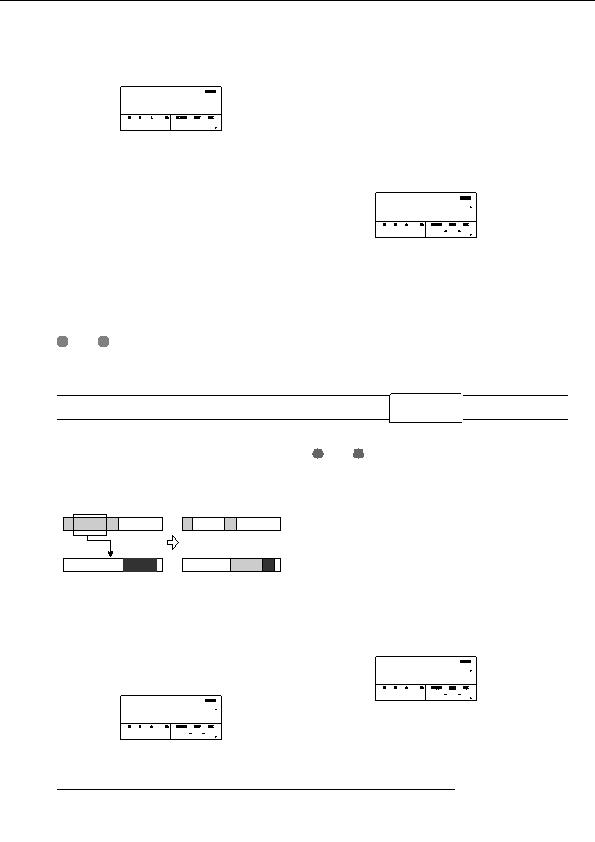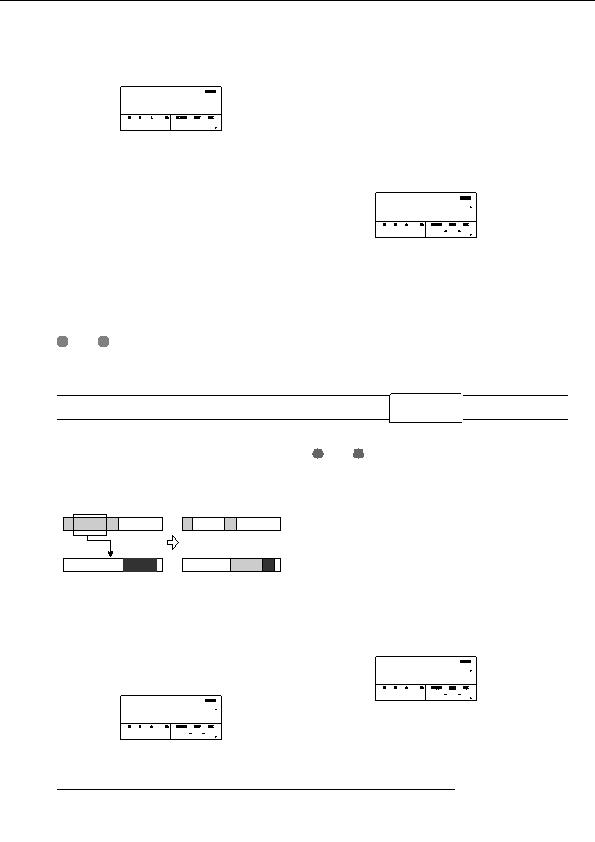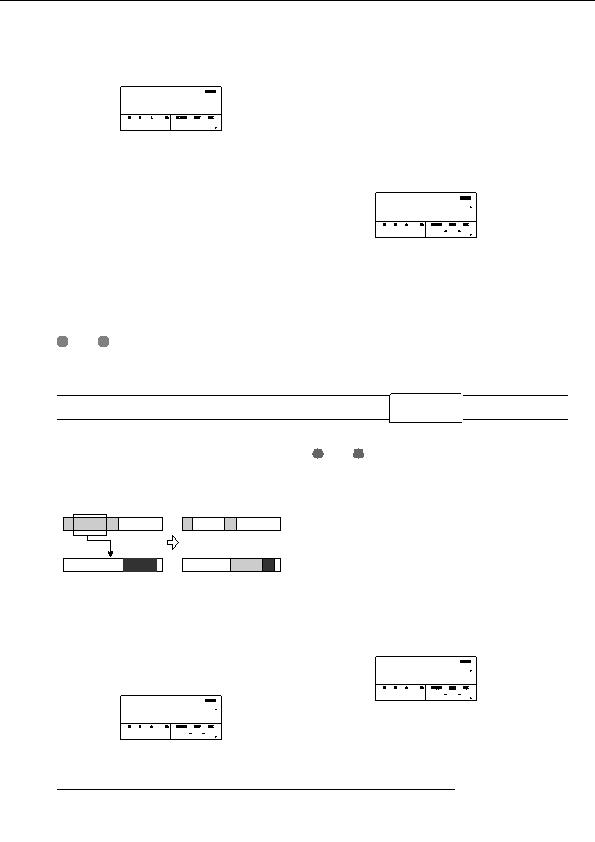
Reference [Track Editing]
2.
Use the cursor left/right keys to move the flashing
section of the counter, and turn the dial to specify
Copy Dst
Copy Dst
00
the move start point.
TO
TO
0 0 0 0 001 1 0
You can also specify the point as a mark.
7.
3.
Press the [ENTER] key.
Specify the copy destination start point in the same
way as for the copy source, and press the [ENTER]
The display changes to Move Src END .
key.
The indication Copy SURE? appears on the display.
Move Src
Move Src
00
END
END
8.
To execute the copy operation, press the [ENTER]
0 3 1200 083 4 12
key.
By pressing the [EXIT] key instead of the [ENTER] key,
4.
Use the same procedure as in step 2 to specify the
you can return to the previous screens. When the copy is
move range end point.
executed, the indication Copy COMPLETE appears on
If you press the PLAY [
R
] key at this point, the specified
the display, and the unit returns to the track edit menu.
range will be played.
5.
H
Press the [ENTER] key.
INT
To paste the same range repeatedly, use the phrase loop
The display changes to let you specify the move destination
function (
p. 57).
track/V take.
Moving a specified range of data
Move Dst
Move Dst
TR 1 1
TR 1 1
You can move the audio data of a specified range to a
specified position on a specified track. This action will
N
OTE
overwrite the existing data at the destination location. The
If you have selected a single track as move source, only a
move source data will be erased.
single track can be selected as move destination.
If you have selected two adjacent tracks or the master
track as move source, only two adjacent tracks or the
Move source track
master track can be selected as move destination. In this
case, the currently selected V take for each track becomes
the editing target.
Move
6.
Specify the move destination track/V take in the
Move destination track
same way as when selecting the move source
1.
track/V take, and press the [ENTER] key.
Refer to steps 1 6 of Basic editing steps to
The display changes to the screen for specifying the move
select the move source track/V take, and press the
destination start point.
[ENTER] key.
The display changes as follows. This screen lets you specify
the move range start point.
Move Src
Move Src
00
TO
TO
0 0 0 0 001 1 0
Move Src
Move Src
00
START
START
7.
Specify the move destination start point in the
0 0 0 0 001 1 0
same way as for the move source, and press the
[ENTER] key.
ZOOM MRS 802
48
footer
Our partners:
PHP: Hypertext Preprocessor Cheap Web Hosting
JSP Web Hosting
Ontario Web Hosting
Jsp Web Hosting
Cheapest Web Hosting
Java Hosting
Cheapest Hosting
Visionwebhosting.net Business web hosting division of Vision Web Hosting Inc.. All rights reserved