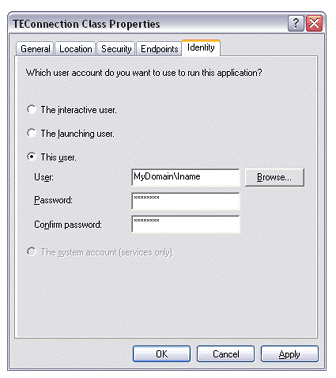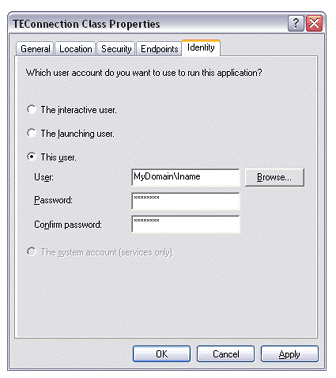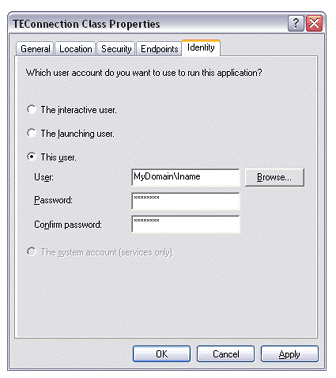
Transfer Engine (SDK)
S
ETTING THE
TE
TO RUN WITHOUT A USER PRESENT
The Transfer Engine is a process, not a service. However, you can execute scripts while the
system is not logged in if you properly configure Windows DCOM configuration for the
Transfer Engine. Carefully read and follow the steps below. A sample script is provided.
To configure the TE under the DCOM configuration applet
1. Frpm Windows, choose Start > Run.
3. Enter DCOMCNFG and select OK.
4. Select TE from the list.
5. Select Properties.
6. Select the Identity tab.
7. You must select This user: and provide a valid login name and password. It must be the
same user as established under your task scheduler s run as property (if applicable), so that the
scheduler service can call the COM object as a user. This will enable the Transfer Engine to
run with the user settings, and if necessary, access pre established SSL certificates (for secure
connections).
Screenshot of Identity tab
Configuration notes
If the system is currently logged in when the TE is run, it runs as the user which you
specified under DCOMCNFG. You will not see the TE icon in the system tray when
running CuteFTP s main interface. Also, the hard coded user s settings are employed
when the TE is run, not those of the currently logged in user. This is not an issue if
you are running the TE while the system is not logged in.
229
footer
Our partners:
PHP: Hypertext Preprocessor Best Web Hosting
Java Web Hosting
Inexpensive Web Hosting
Jsp Web Hosting
Cheapest Web Hosting
Jsp Hosting
Cheap Hosting
Visionwebhosting.net Business web hosting division of Web
Design Plus. All rights reserved