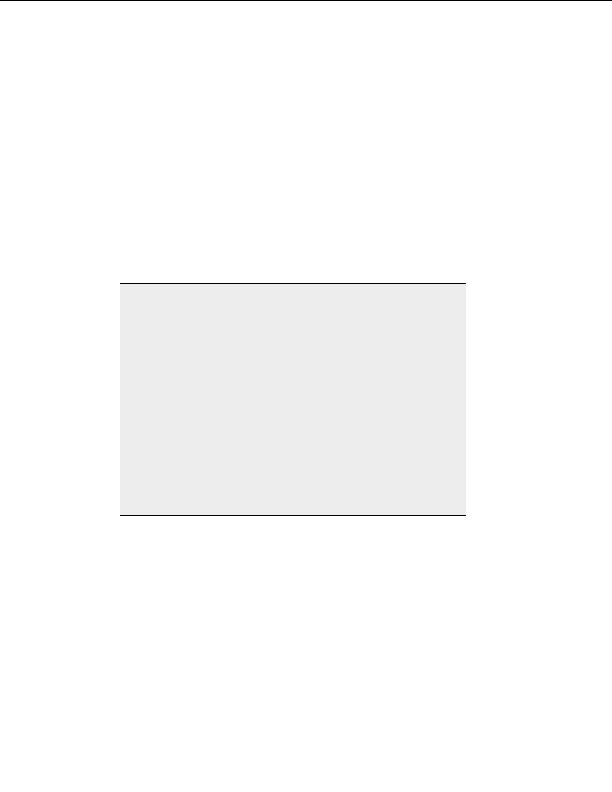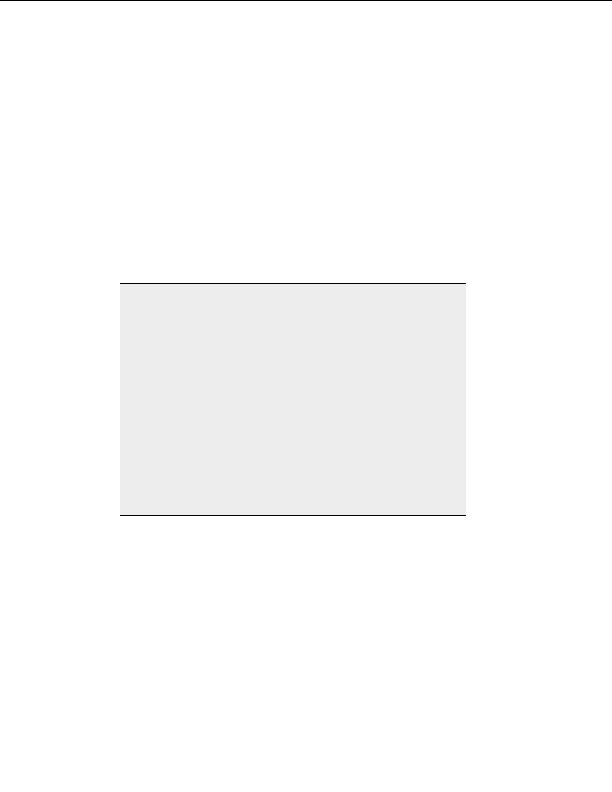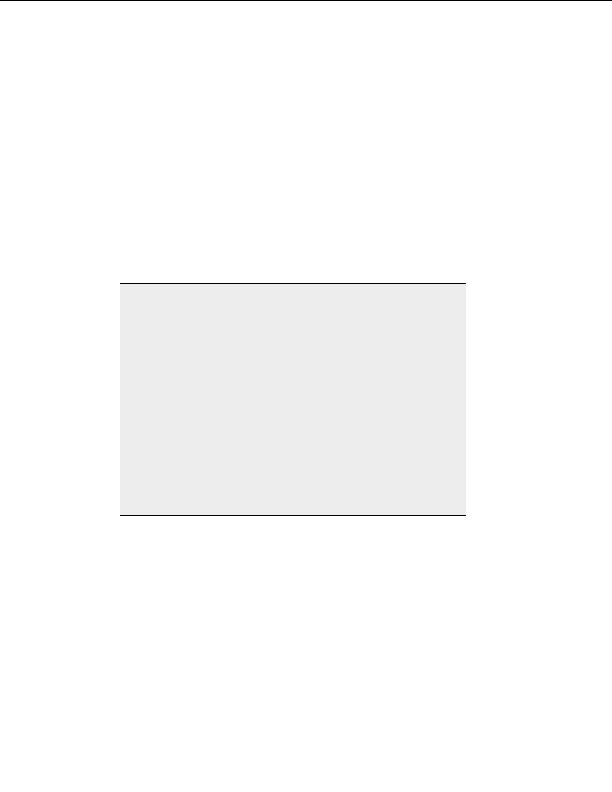
CuteFTP Professional User s Guide
Troubleshooting
D
ISABLING PROMPTS
To run the Transfer Engine with prompts disabled
Launch the TE manually and supply the noprompts parameter.
Example
1. From
theWindows
Start menu, choose Run.
2. Enter:
"C:\Program Files\Globalscape\CuteFTP
Professional\TE\ftpte.exe" noprompts.
3. Select OK.
Warning:
Suppressing prompts may cause lockups if no default action is available
for the event in question, or if the prompt was produced by an error.
When running the TE in this mode using Windows scheduler from a
different user account, the TE will not be accessible from its COM or
GUI interface and can only be unloaded via the Task Manager.
The best way to avoid prompts is to properly configure the TE ahead of
time to cover all possible prompt scenarios, such as overwrite conditions,
or SSL server certificate acceptance dialogs. For example, set your
overwrite actions under CuteFTP s global settings to Always Overwrite
to avoid any overwrite prompts, or pre define various rules to cover
various overwrite scenarios. You can then export those rules as registry
entries and import them onto the target machine.
You can also tell the TE to auto accept SSL or SSH certificates using the
AutoCloseMethod parameter of the Option method. Also refer to the
following trouble shooting topic regarding running the TE while not
logged in.
H
IGH MEMORY USAGE WHEN USING THE
T
RANSFER
E
NGINE
If you leave the Transfer Engine running for extended lengths of time, it may begin to
consume large amounts of memory. Set the CuteFTP Professional Transfer Engine to
remove successful items from the queue to avoid this problem.
To remove successful items from the queue in a script
Use the TECommand method with the DELETEFINISHED or DELETEALL
parameter.
228
footer
Our partners:
PHP: Hypertext Preprocessor Best Web Hosting
Java Web Hosting
Inexpensive Web Hosting
Jsp Web Hosting
Cheapest Web Hosting
Jsp Hosting
Cheap Hosting
Visionwebhosting.net Business web hosting division of Web
Design Plus. All rights reserved