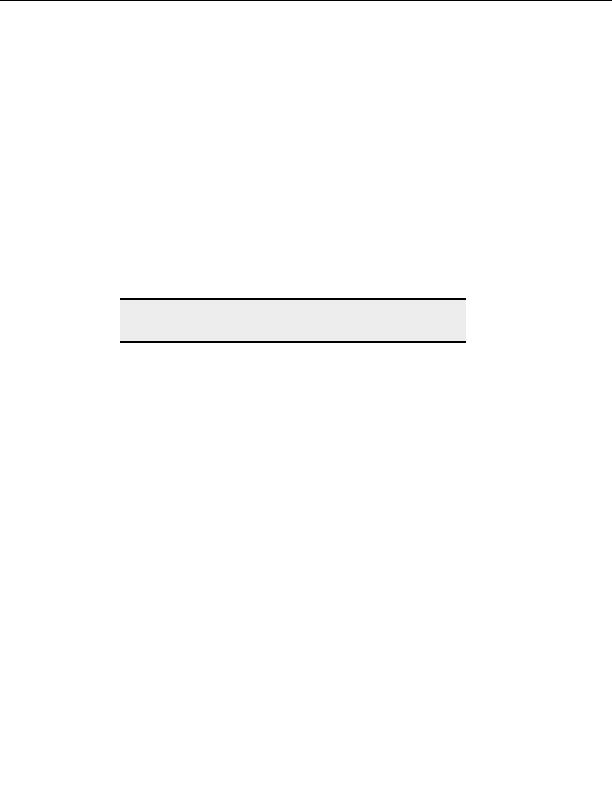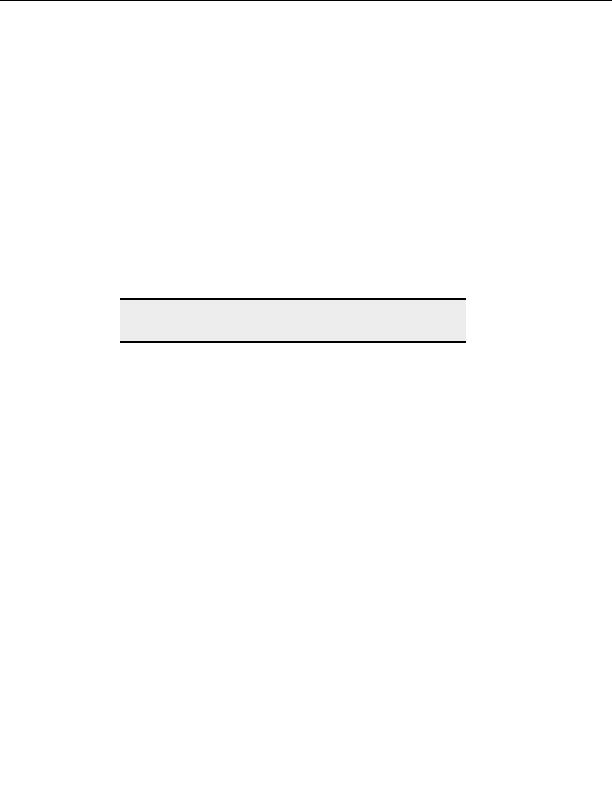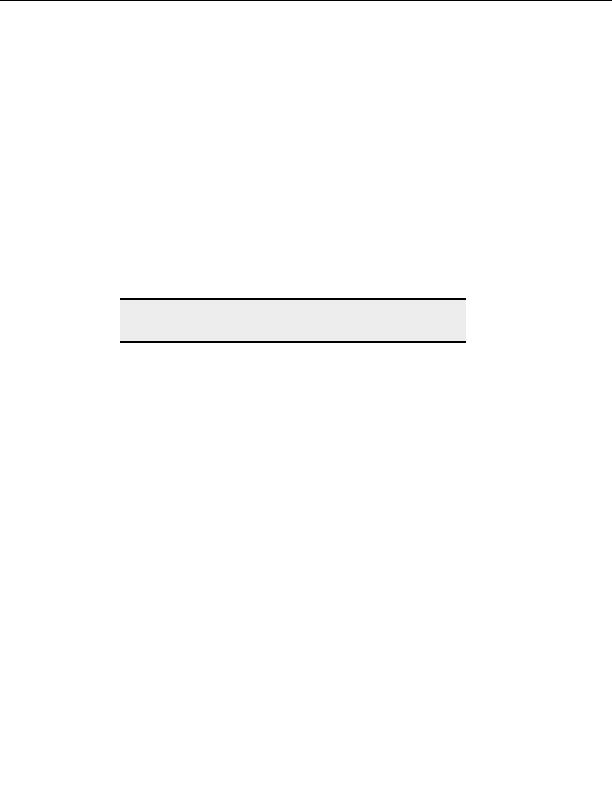
Transfer Engine (SDK)
For a complete description of the TE, including its supported methods and properties,
sample scripts and extended trouble shooting guide, please refer to the related topics in this
user guide and our online knowledge base.
T
ROUBLESHOOTING
TE
DISTRIBUTION
Problems with running scripts
while not logged
in
(suppressing
message prompts or dialogs)
Your script should not contain Message Box functions or any other function that requires
user input or shows a window. These prompts do not display when the system is not logged
in.
You can physically suppress prompts from ever appearing. Use the
noprompt
flag and
execute the TE from the shell on the target machine before calling it from the script. For
example,
run c:\program files\mycustomapp\ftpte.exe
noprompts
.
Warning:
Suppressing prompts may cause lockups if no default action is available
for the event in question, or if the prompt was produced by an error.
The best way to avoid prompts is to properly configure the TE ahead of time to cover all
possible prompt scenarios, such as overwrite conditions, or SSL server certificate acceptance
dialogs. For example, set your overwrite actions under CuteFTP s global settings to Always
Overwrite to avoid any overwrite prompts, or pre define various rules to cover various
overwrite scenarios. You can then export those rules as registry entries and import them
onto the target machine.
You can also tell the TE to auto accept SSL or SSH certificates using the
AutoCloseMethod
parameter of the Option method. Also refer to the following trouble
shooting topic regarding running the TE while not logged in.
Locked TE
If your script or application runs the TE and does not return control to the script, it is
possible that the TE has locked. Before trying to troubleshoot the problem, make sure you
exit the locked TE process using the Windows Task Manager (kill the ftpte.exe process).
If your script is connecting to an SSL enabled server, double check the steps listed under
Handling SSL Certificates. The primary cause for a locked TE during an SSL connection is
the fact that the TE could not locate the client or server certificate, or the client certificate
does not reside in the server's trusted list.
An incorrect FTP host address or other common connection problem (host not available,
connection refused, etc.) may possibly lock up the TE. Verify that the host, proxy, socks,
user and password property value are correct.
The TE may also lock up if an improperly registered TE is launched and unsuccessfully tries
to display the registration reminder (Web nag dialog).
Lastly, not properly configuring DCOM configuration for the TE to access the target user's
settings may cause the TE to lock up.
173
footer
Our partners:
PHP: Hypertext Preprocessor Best Web Hosting
Java Web Hosting
Inexpensive Web Hosting
Jsp Web Hosting
Cheapest Web Hosting
Jsp Hosting
Cheap Hosting
Visionwebhosting.net Business web hosting division of Web
Design Plus. All rights reserved