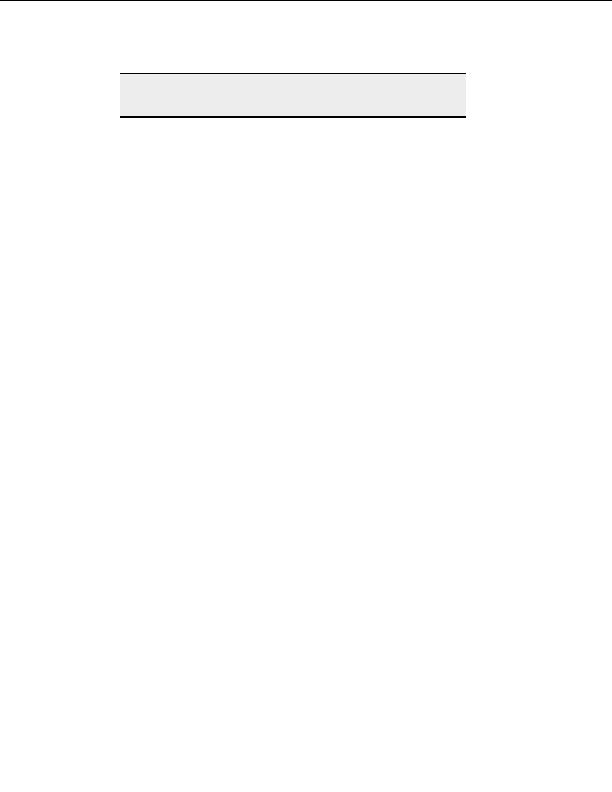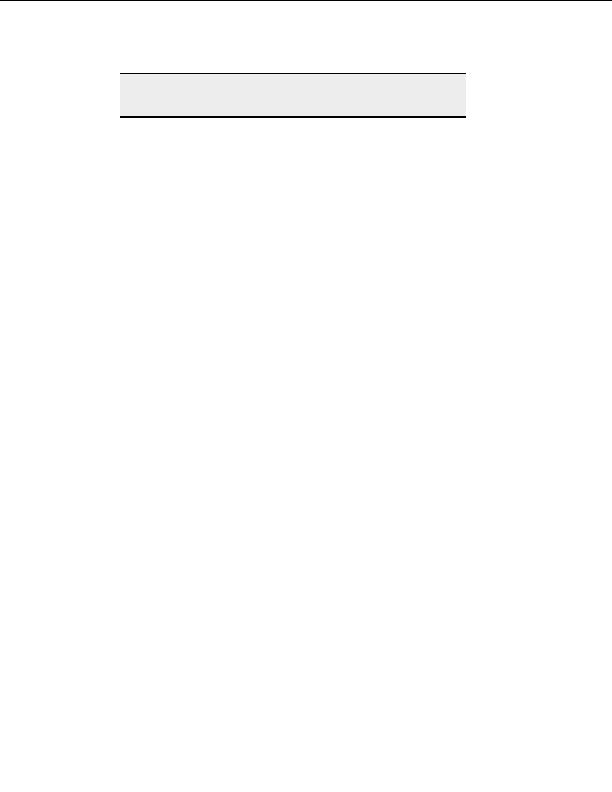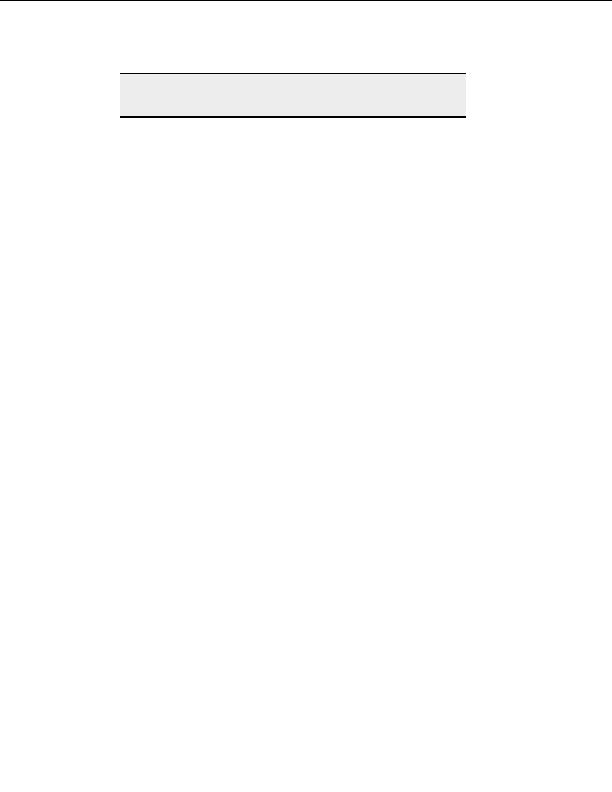
CuteFTP Professional User s Guide
Note:
Save this script using notepad or other text editor with a .vbs extension.
Then simply double click on the file to execute the script.
U
SING A SCRIPT TO DOWNLOAD
This script connects to the GlobalSCAPE FTP site and downloads a file called index.txt to
two local folders; c:/temp1 and c:/temp2.
Set MySite = CreateObject("CuteFTPPro.TEConnection")
MySite.Host = "ftp.globalscape.com"
MySite.Connect Recommended: call connect first
next line changes to a predetermined folder so I can use
a relative path in the download method
MySite.RemoteFolder = "/pub/cuteftp"
MySite.LocalFolder = "c:\temp1"
MsgBox (MySite.RemoteFolder) display current remote
folder
MySite.Download "index.txt"
MySite.Download "index.txt", "c:\temp2\index.txt"
now verify that it downloaded okay
If MySite.LocalExists ("c:\temp1\index.txt") Then
MsgBox "File1 downloaded OK."
End If
If MySite.LocalExists ("c:\temp2\index.txt") Then
MsgBox "File2 downloaded OK."
End If
MsgBox "Done"
M
ySite.Disconnect
MySite.Close
R
UNNING SCRIPTS FROM THE
W
INDOWS
S
CHEDULED
T
ASKS FOLDER
The Windows Task Scheduler is the recommended tool for setting your TE scripts to run at
specific times, but you can also use the NT 4 AT Scheduler.
To schedule a task
1. In Windows, choose Start.
2. Choose
Programs > Accessories > System Tools > Scheduled Tasks.
3. Double click
Add Scheduled Task. The Scheduled Task Wizard appears.
4. Select
Next.
166
footer
Our partners:
PHP: Hypertext Preprocessor Best Web Hosting
Java Web Hosting
Inexpensive Web Hosting
Jsp Web Hosting
Cheapest Web Hosting
Jsp Hosting
Cheap Hosting
Visionwebhosting.net Business web hosting division of Web
Design Plus. All rights reserved