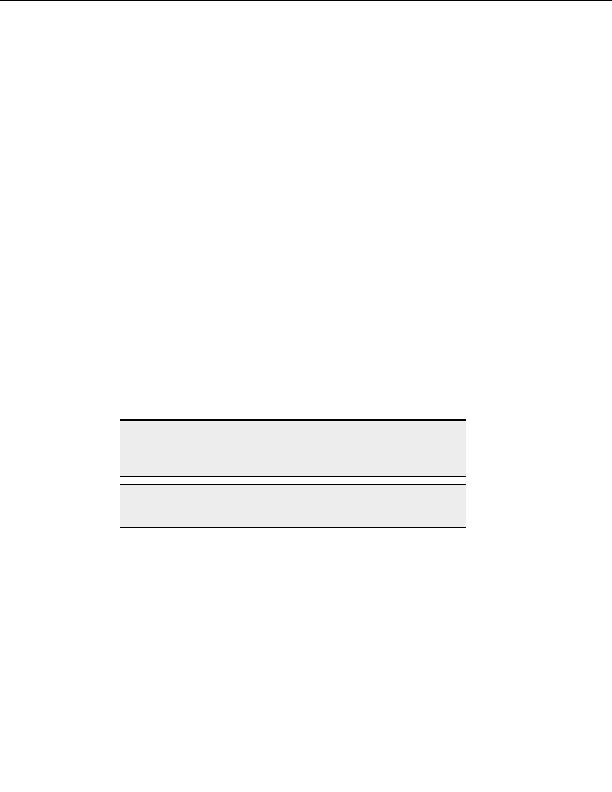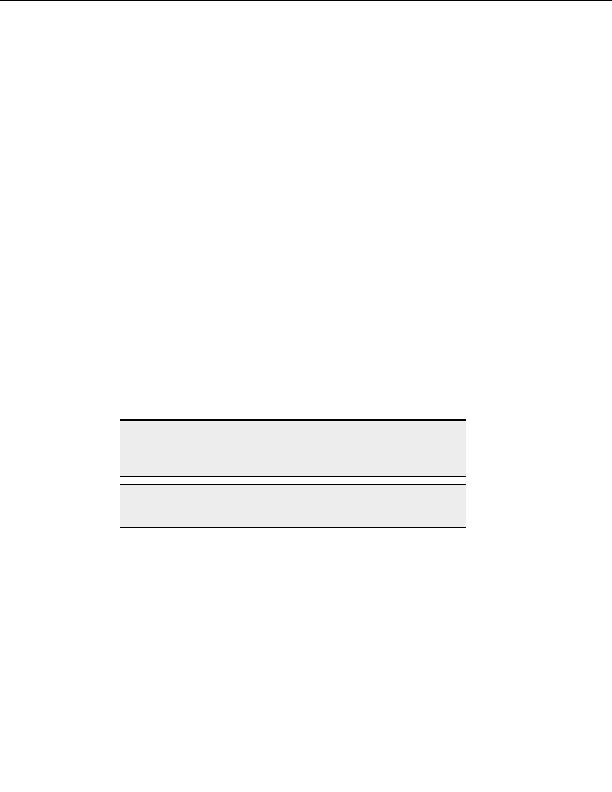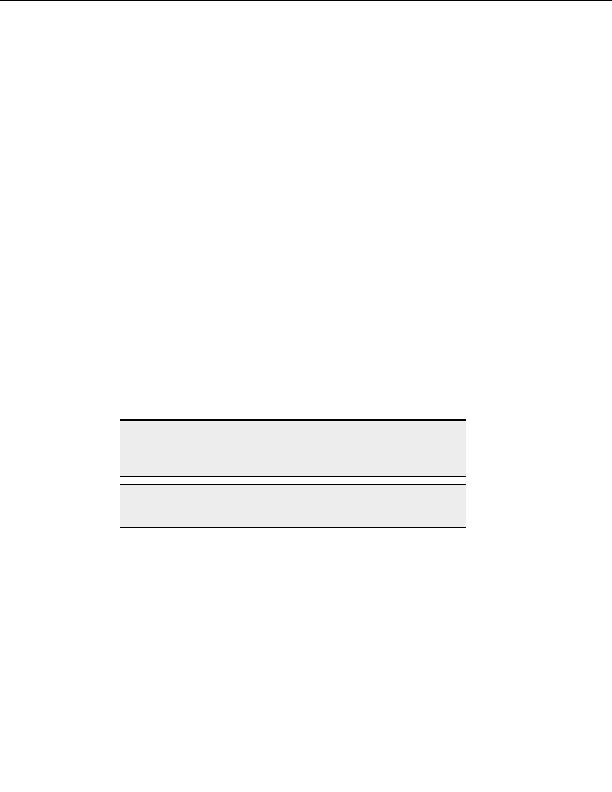
CuteFTP Professional User s Guide
Plus most standard text editor features
Editor Menu Tools
S
EARCH AND REPLACE
You can search and replace characters, words, sentences or entire paragraphs with the
integrated editor s powerful search and replace tool.
From the menu, choose Edit > Find / Replace.
1. Enter the word(s) you wish to search for or change in the Search for field.
2. Enter the replacement word(s) or phrase in the Replace with field.
3. Select whether to search only the open document or all open documents by checking
the appropriate field under Where to search in the lower left part of the screen.
4. Select the open box next to Match case if you want the system to match
capitalization. (A check mark in the box indicates matching will occur.)
5. Select
Find.
6. The first match is located and replaced. To continue to search and replace
throughout the document, select Find Next for each instance (or hit F3 on your
keyboard)
WARNING:
Because it replaces all occurrences, be very careful when choosing the
replace option. For example, if you want to change all occurrences of
one to 1 , it will also change words like everyone to every1 .
Tip:
When entering text into the Search for or Replace with fields, use
Ctrl+Enter to enter a line break.
C
OLOR TO
HEX
The Color to HEX utility eliminates the need to know HEX codes. It will also provide
HTML values if desired. Find the desired color in the color grid and the integrated editor
will insert it into your open document at the cursor location.
1. From the menu, choose Tools > Color to HEX.
2. Select a basic color or choose one from the color wheel.
3. If you desired to use HTML safe colors only, select Paste browse safe.
4. Choose
OK to insert the HEX code for the selected color into your document.
144
footer
Our partners:
PHP: Hypertext Preprocessor Best Web Hosting
Java Web Hosting
Inexpensive Web Hosting
Jsp Web Hosting
Cheapest Web Hosting
Jsp Hosting
Cheap Hosting
Visionwebhosting.net Business web hosting division of Web
Design Plus. All rights reserved