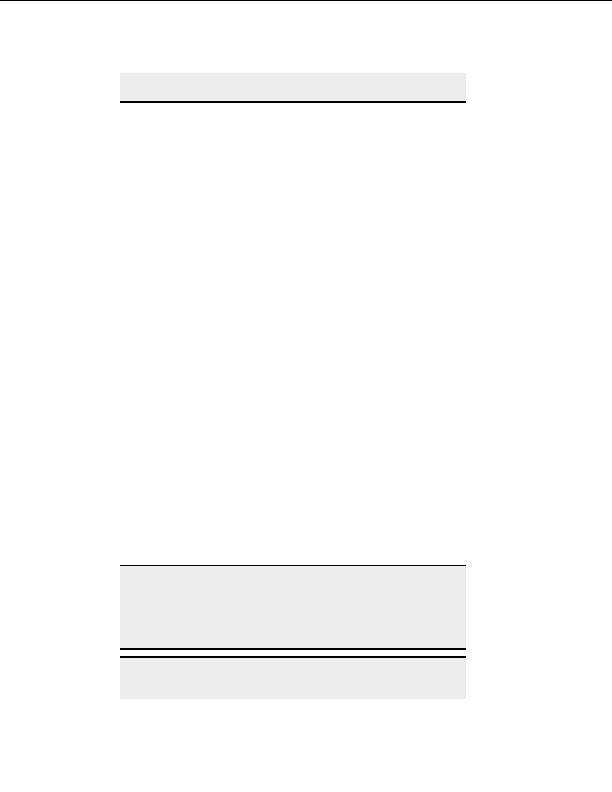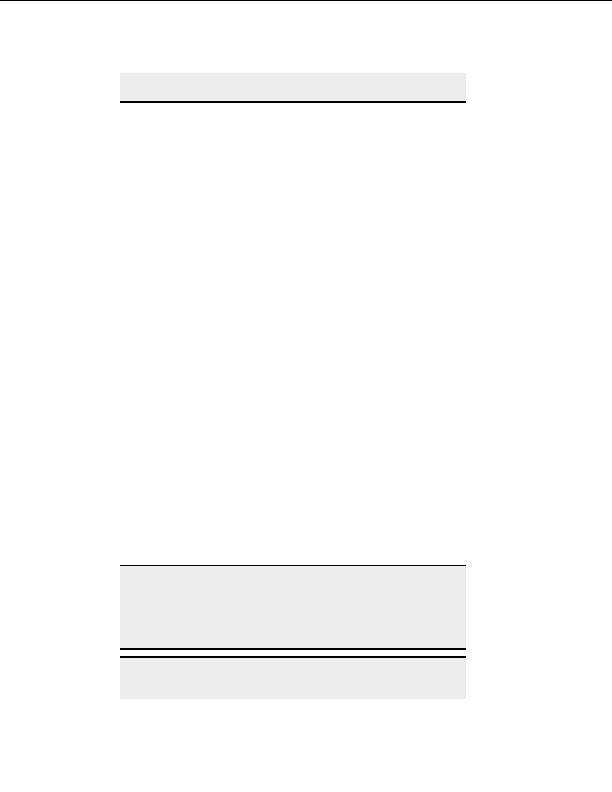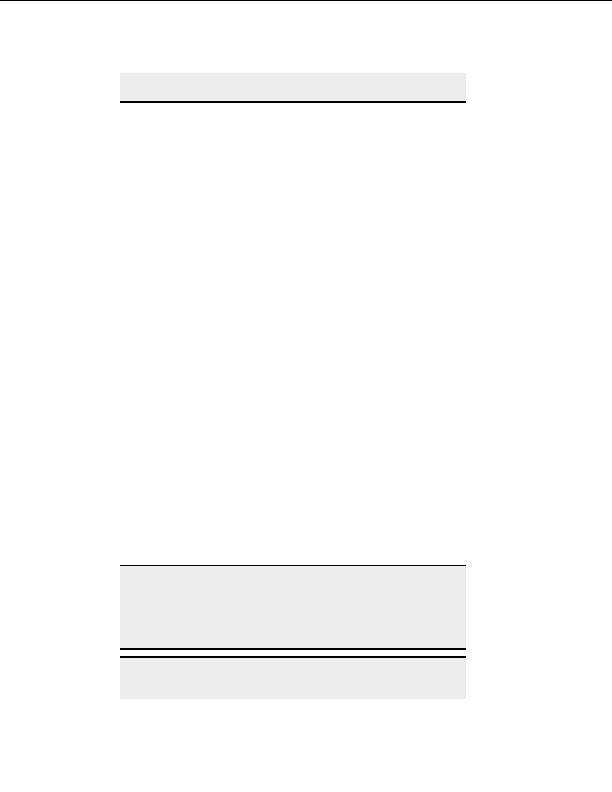
CuteFTP Professional User s Guide
feel that you are able to provide timely, high quality translations of the
CuteFTP resources file, please contact the CuteFTP Product Manager.
Helper Applications
H
ELPER
A
PPLICATIONS
You can choose the programs to use for viewing and editing documents from within
CuteFTP.
To access Helper Applications
1. From the menu, choose Tools > Global Options.
2. Select
Helper Applications.
File Viewer
Use the integrated HTML editor to view files
o
Select this check box to open files in CuteFTP s built in HTML editor when clicking
a file and going to File > View.
o
Clear this check box to open files in a program you choose in the long box below the
check box.
o
File viewer
o
Browse or type the path to the program you want to use when clicking a file and
going to File > View.
File Editor
Use the integrated HTML editor to edit files (recommended)
o
Select this check box to open files in CuteFTP s built in HTML editor when clicking
a file and going to File > Edit.
o
Clear this check box to edit files in a program you choose in the long box below the
check box.
o
File editor
o
Browse or type the path to the program you want to use when clicking a file and
going to File > Edit.
Note:
If you choose a third party editor with which to edit remote files,
CuteFTP launches the editor and then monitor the folder containing the
temporary file being modified. Once you ve made your changes in the
editor and saved them, CuteFTP will upload the changes back to the
server.
Tip:
If you prefer to use a direct editor over a WYSIWYG editor but find the
integrated editor too limited in functionality, consider trying out our
138
footer
Our partners:
PHP: Hypertext Preprocessor Best Web Hosting
Java Web Hosting
Inexpensive Web Hosting
Jsp Web Hosting
Cheapest Web Hosting
Jsp Hosting
Cheap Hosting
Visionwebhosting.net Business web hosting division of Web
Design Plus. All rights reserved