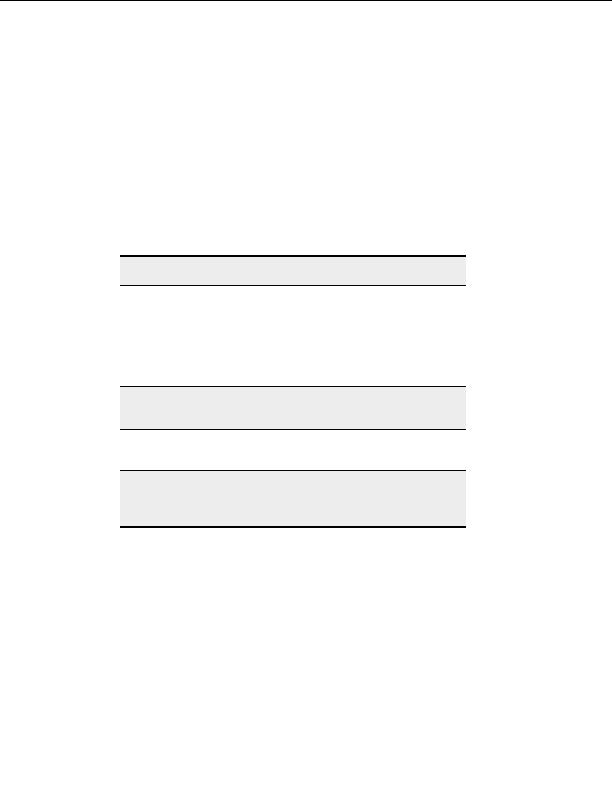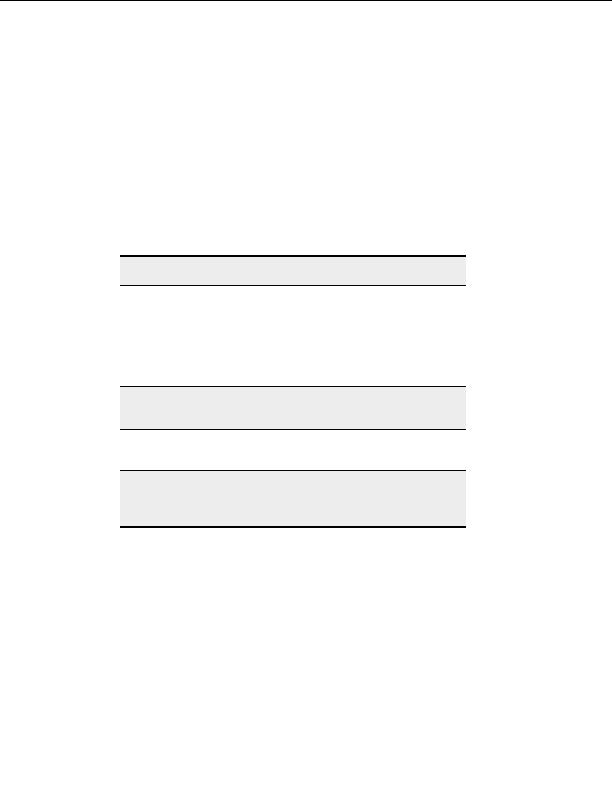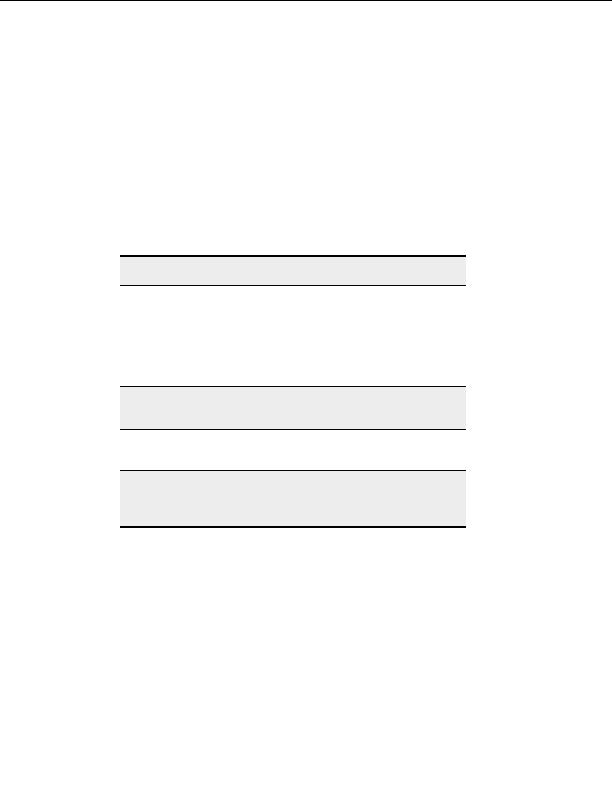
Settings and Options
1. From the menu, choose Tools > Global Options.
2. Expand
Navigation.
3. Select
Links.
Server side link resolution
Attempt link resolution using LIST L command
o
Sends the LIST L command instead of LIST to display folder contents. LIST L
attempts to list the actual file or folder rather than the link that points to the file or
folder.
o
Clear this check box to send just the LIST command to display folder contents and
leave links in the list.
Note:
Servers are not always able to resolve links using LIST L.
Client side link resolution
o
Try to determine the link s target type by its extension CuteFTP tries to tell if
the link points to a file or a folder. CuteFTP treats the link as if it were the item it
references.
o
Always assume the link is a file (don t attempt to resolve) treats symbolic links
as files. If you download the link it displays as a file with size 0 in your local folder.
Tip:
This option is useful when you download large directories or folders with
many files and subfolders.
o
Always assume the link is a folder (don t attempt to resolve) treats symbolic
links as folders that you can double click to see folder contents.
Note:
CuteFTP attempts to show the actual path of a file or folder link in the
Remote pane, under the Name column. For example, a link to a file
called archive.zip might show .3/networks/bbs_info/archive.zip
T
OLERANCE OPTIONS
You may encounter some servers that treat PASV mode and links differently. You can
choose from the following options to help when connecting with these servers.
To access the Tolerance options
1. From the menu, choose Tools > Global Options. The Global Options window
appears.
2. In the left pane, expand Navigation.
3. Select
Tolerance.
Configuration notes
131
footer
Our partners:
PHP: Hypertext Preprocessor Best Web Hosting
Java Web Hosting
Inexpensive Web Hosting
Jsp Web Hosting
Cheapest Web Hosting
Jsp Hosting
Cheap Hosting
Visionwebhosting.net Business web hosting division of Web
Design Plus. All rights reserved