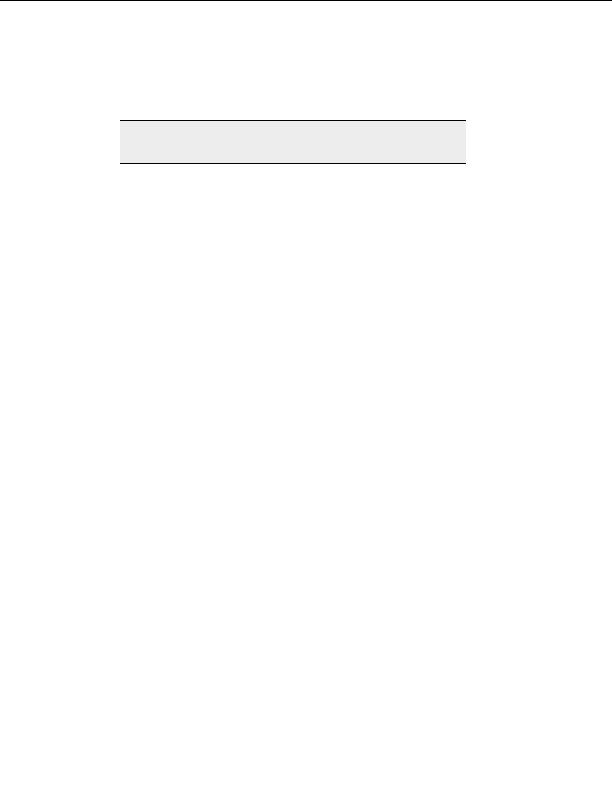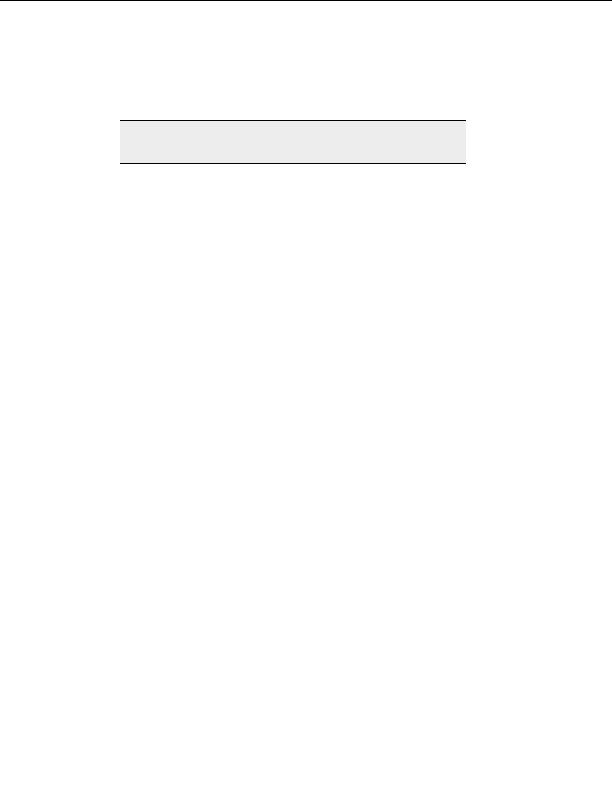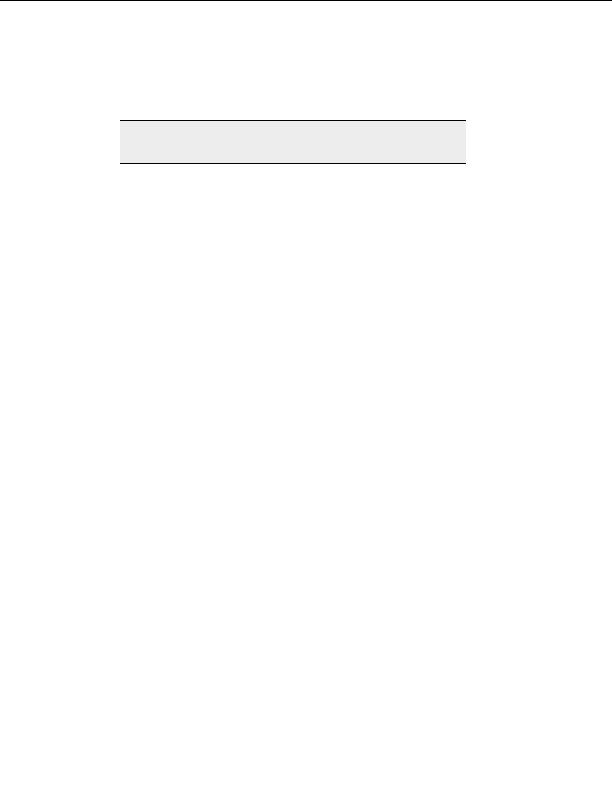
Settings and Options
able to either inherit global settings for Data Mode or define their own. Therefore
the EPRT and EPSV choices must also be available on a site basis (Site Properties |
Type page).
Note:
If you connect in PORT mode your session becomes vulnerable to "Port
theft," where a third party can interfere with transfers.
Mode Z:
Mode Z compression compresses files on the fly as you transfer, saving bandwidth and
improving transfer times. This feature is turned on by default, and is used whenever you
connect to a server that supports Mode Z.
Select Apply Mode Z compression to ASCII transfers when possible to use
Mode Z.
Transfer files over the browse session
This feature controls the sessions that files are transferred on.
If Allow transfers to occur over the existing (browse) session is:
Checked, files transfer over new and existing sessions. CuteFTP uses the
browse session and if available, additional connections. For example, If you
define a per site max limit of five connections and then transfer five files,
CuteFTP checks the browse connection first to see if it is busy, and if not busy,
transfers the 1st file over the browse connection. The subsequent four files are
transferred over four additional sessions. CuteFTP automatically adjusts for
allowed connections (both from the client and server perspective) and whether
or not it can use the browse session.
Checked + CTRL key, files transfer over the exisiting session only. To use
this, select the files you want to transfer, then press and hold the Ctrl key while
you drag and drop the files into the destination folder. This forces CuteFTP to
transfer all the files on the existing session. Transferring files using only the
currently logged in session can reduce overhead in certain situations. For
example, a transfer of a large number of small HTML files can often be done
much faster if limited to the current connection rather than performing a full
TCP/IP connection and FTP login (and possibly FEAT/CWD/LIST)
sequence first
Cleared (unchecked), files transfer over new sessions only. Use this option if
your server allows multiple connections, is quick to respond, and you want to
navigate the site while downloading. All transfers are forced over new
connections, freeing up the browse session so you can continue to navigate.
The only time may pose a problem is when the server either refuses to allow
multiple connections or is slow to log into.
When selecting MAX in a multi part transfer, use
n
threads
Select the number of parts to split a file into when a max multi part transfer is
requested.
Global bandwidth limit
121
footer
Our partners:
PHP: Hypertext Preprocessor Best Web Hosting
Java Web Hosting
Inexpensive Web Hosting
Jsp Web Hosting
Cheapest Web Hosting
Jsp Hosting
Cheap Hosting
Visionwebhosting.net Business web hosting division of Web
Design Plus. All rights reserved