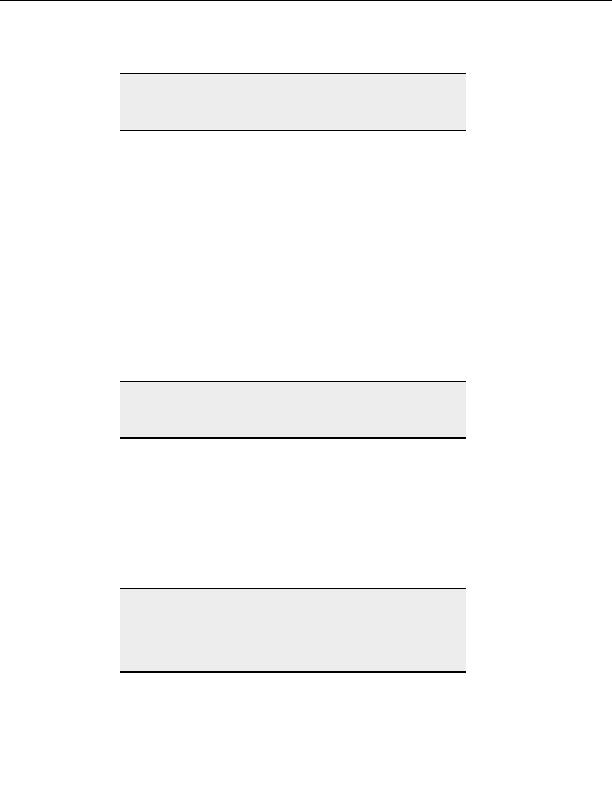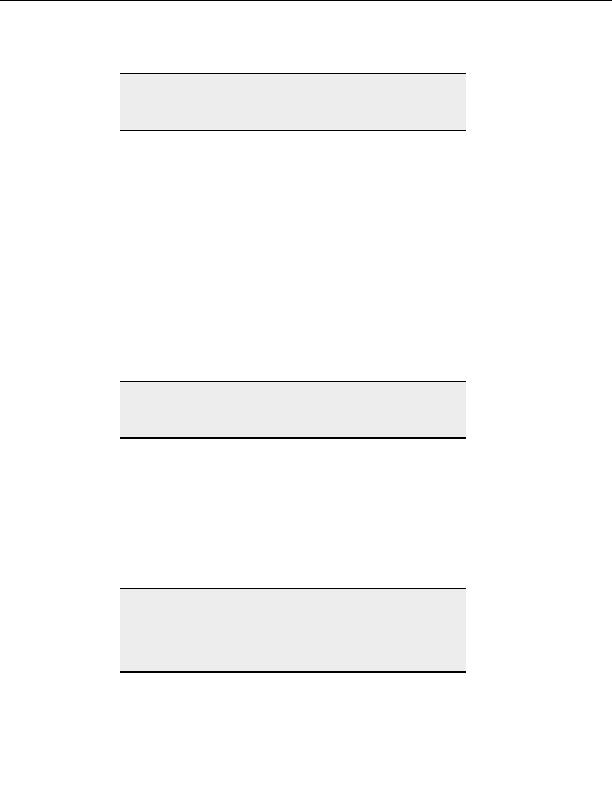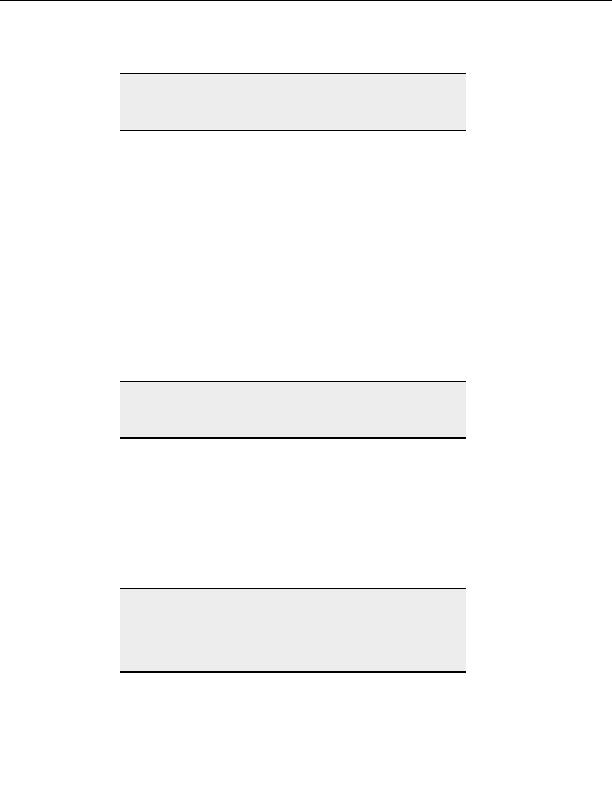
CuteFTP Professional User s Guide
Note:
Contact your system administrator for the proper Host name, Port, User
name, Password, and proxy type, as well as any required advanced
authentication methods.
Security settings
S
ECURITY SETTINGS
To display the Security window
1. From the menu, choose Tools > Global Options.
2. Select
Security.
Configuration Notes
Remove Site Manager passwords upon program exit
o
Select this to prevent storing any site passwords in the Site Manager file at all.
CuteFTP asks for the site password for each connection attempt.
o
Clear this check box to allow CuteFTP to store site passwords in the Site Manager
file (default behavior). When passwords are saved, you won t have to enter them
again when connecting to a site.
Note:
Not saving passwords at all is useful in shared system environments,
where CuteFTP is likely being used by multiple users on the same
physical machine.
Site Manager path:
o
Leave this to keep the Site Manager file in its default location.
o
Enter a new path or browse to a new path to move your Site Manager to a different
location on your computer or network.
Encrypt contents of Site Manager
o
Select this to secure the Site Manager. You must supply a password every time you
start CuteFTP.
o
Clear this check box, and CuteFTP starts without requiring a password. Site Manager
and all its sites are available.
Tip:
When this option is not used (default) CuteFTP does use mild encryption
with a system generated password to protect your Site Manager s
contents. It is highly recommended that you select Encrypt the
contents of the Site Manager, as it protects the contents of the Site
Manager with strong encryption, using a password you supply.
Change Password
116
footer
Our partners:
PHP: Hypertext Preprocessor Best Web Hosting
Java Web Hosting
Inexpensive Web Hosting
Jsp Web Hosting
Cheapest Web Hosting
Jsp Hosting
Cheap Hosting
Visionwebhosting.net Business web hosting division of Web
Design Plus. All rights reserved