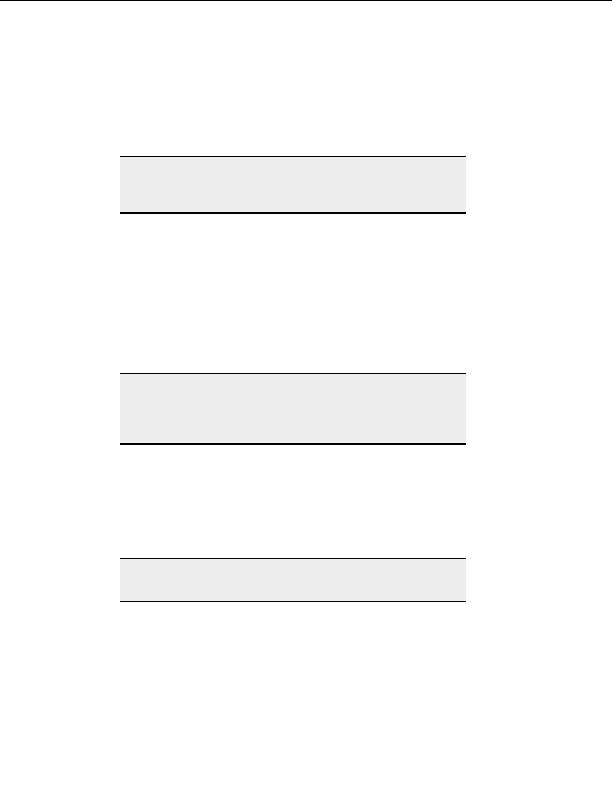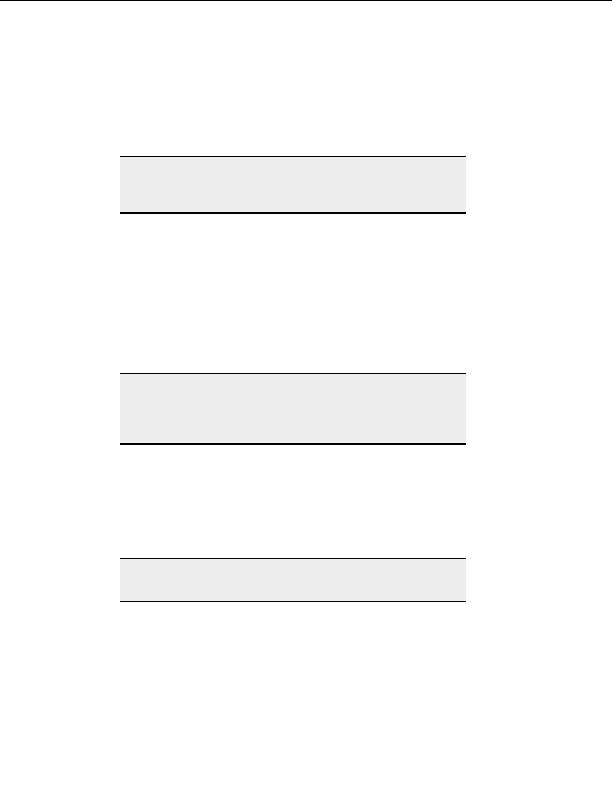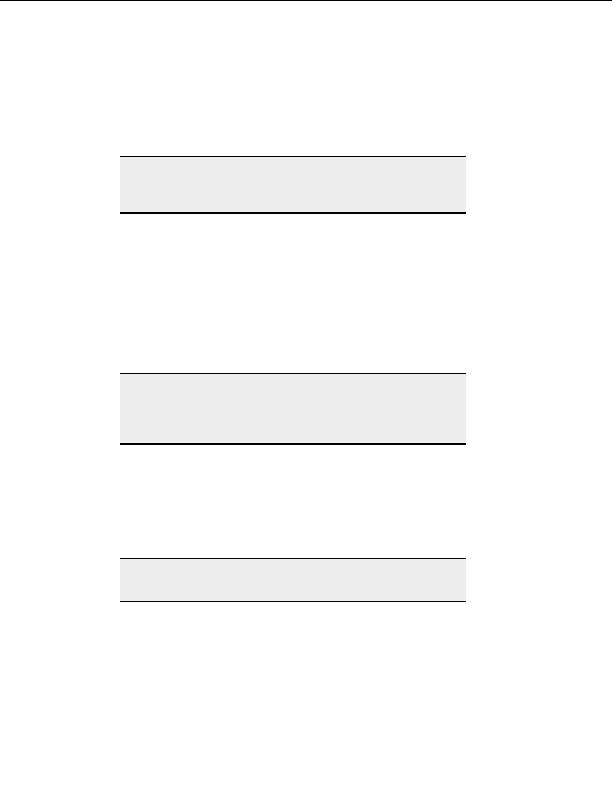
CuteFTP Professional User s Guide
o
Clear this check box to skip the server s successful connection message.
Send the FEAT command after login to determine feature support
o
Select this to ask the server for a list of extended features it supports.
o
Clear this check box stop sending the FEAT command, the server won t respond
with a list of supported features.
Note:
FEAT is used to determine whether extended features are supported,
such as MDTM, MLST, and others. Not all servers support the FEAT
command.
Send QUIT command before disconnecting
o
Select this check box to always send the QUIT command from CuteFTP no
matter how you choose to disconnect.
o
Clear this check box to disconnect without sending the QUIT command.
Enable port mapping using UPnP
o
Select this to use the UPnP NAT interface (available in Windows XP) to provide
proper port mapping when connecting securely from behind a NAT/firewall
using PORT mode (rather than PASV, due to the remote host also being behind
a NAT/firewall). Without UPnP, you would need to manually set the port range
in the client and also enable and forward them in the NAT/firewall device.
Note:
You can choose Max connections, Delay between retries, and Retry
attempts for individual sites. Select the site to configure from Site
Manager, then from the menu, choose File > Properties, and select the
Options tab.
Assign PORT mode IP address and port range
Use this to specify an IP address and define a port range when establishing
connections using PORT mode.
Typically, this setting should be turned off, but if you are using SSL and are
having difficulty negotiating a firewall, it may help to specify your public FTP
address here to enable CuteFTP to successfully negotiate with the firewall or
NAT. Optionally, you can specify a range of ports for issuing port commands.
Tip:
Use local port range when you have a defined limited number of open
ports on your firewall.
S
MART
K
EEP
A
LIVE OPTIONS
You can set CuteFTP to maintain an active connection to a server even if you aren t
currently sending commands or making transfers, by using Smart Keep Alive (SKA). SKA
sends commands at random intervals to the FTP server, maintaining an active connection.
To access Smart Keep Alive options
110
footer
Our partners:
PHP: Hypertext Preprocessor Best Web Hosting
Java Web Hosting
Inexpensive Web Hosting
Jsp Web Hosting
Cheapest Web Hosting
Jsp Hosting
Cheap Hosting
Visionwebhosting.net Business web hosting division of Web
Design Plus. All rights reserved