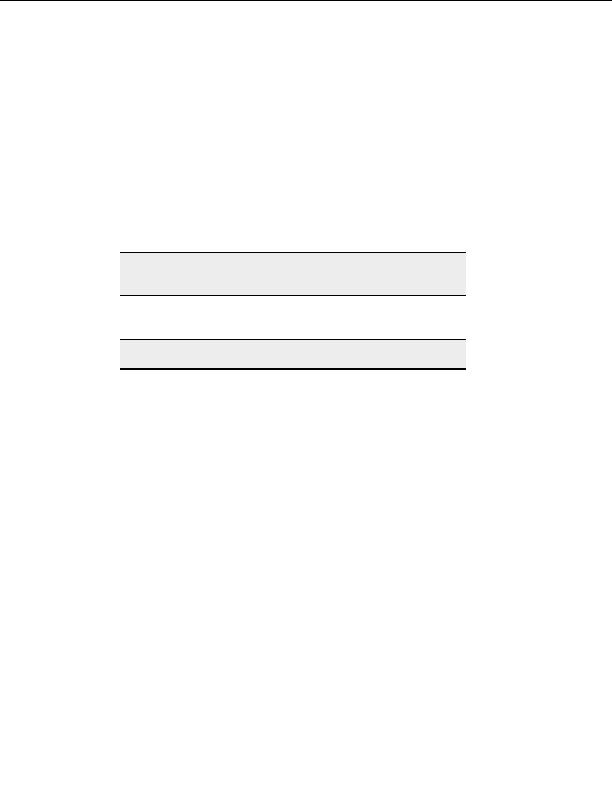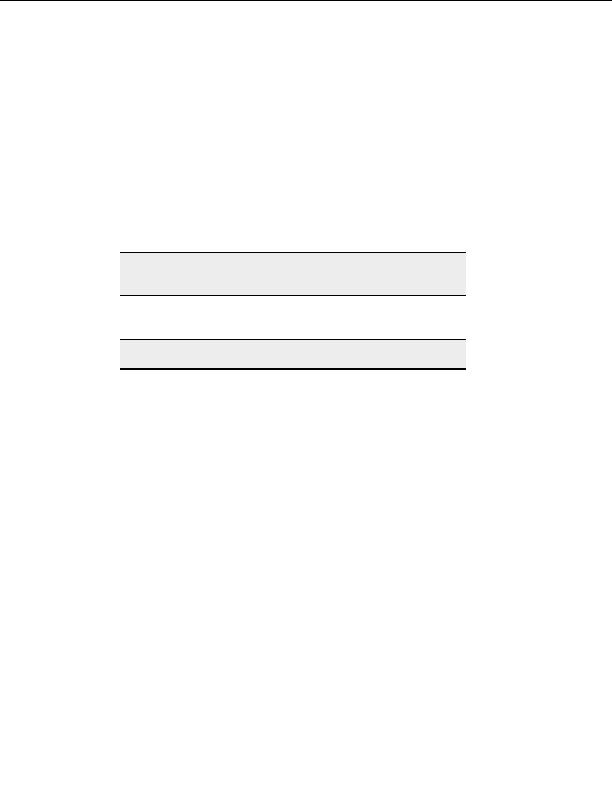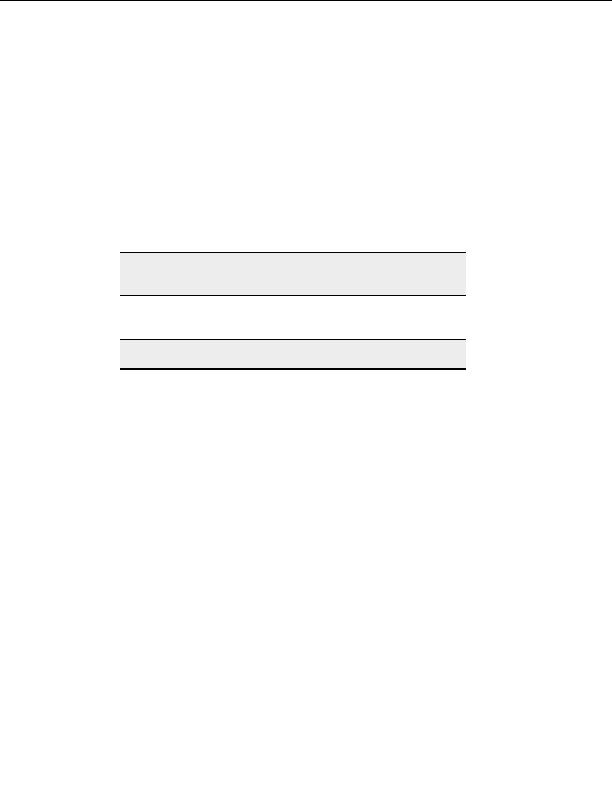
CuteFTP Professional User s Guide
Delete error logs after quitting the Transfer Engine
o
Select this to automatically delete error logs when the Transfer Engine shuts
down.
o
Clear this to keep error logs after the Transfer Engine shuts down.
Delete logs of successful transfers immediately after completion
o
Select this to automatically delete the associated logs immediately after a
successful task is finished.
o
Clear this to keep the associated logs after a successful task is finished.
Record/Display time stamps in logs
o
Select this to include the date and time in all log files.
o
Clear this to exclude the date and time from all log files.
Note:
This option consumes additional system resources due to insertion of
time/date stamp at each log event.
Delete all logs
o
Select this to remove all log files from your log folder that are currently unused.
Note:
Logs for active sessions are not automatically deleted.
Delete listing cache
o
Select this to remove all remote file and folder listings CuteFTP has saved on
your computer for offline browsing.
Thumbnail settings
Choose from:
o
Retain images in thumbnail cache thumbnails stored in the cache are not
deleted when you exit CuteFTP or the Transfer Engine.
o
Delete images in thumbnail cache the thumbnail cache is emptied when the
Transfer Engine is exited.
o
Delete images older than value specified Thumbnails are stored for the time
specified by the thumbnail cache expiration drop down menu.
o
Delete thumbnail cache Empty the cache at any time by selecting this button.
Connection settings
C
ONNECTION OPTIONS
To display the Connection window
1. From the menu, choose Tools > Global Options.
2. Select
Connection.
108
footer
Our partners:
PHP: Hypertext Preprocessor Best Web Hosting
Java Web Hosting
Inexpensive Web Hosting
Jsp Web Hosting
Cheapest Web Hosting
Jsp Hosting
Cheap Hosting
Visionwebhosting.net Business web hosting division of Web
Design Plus. All rights reserved