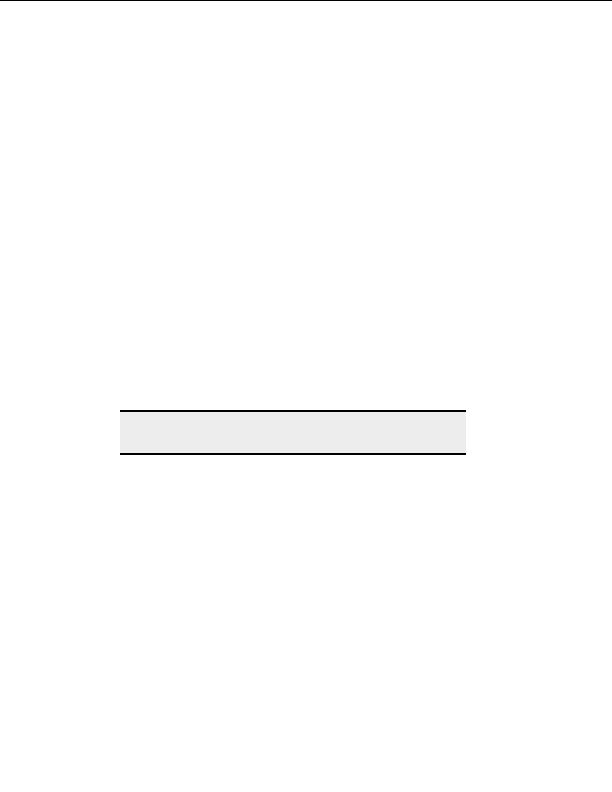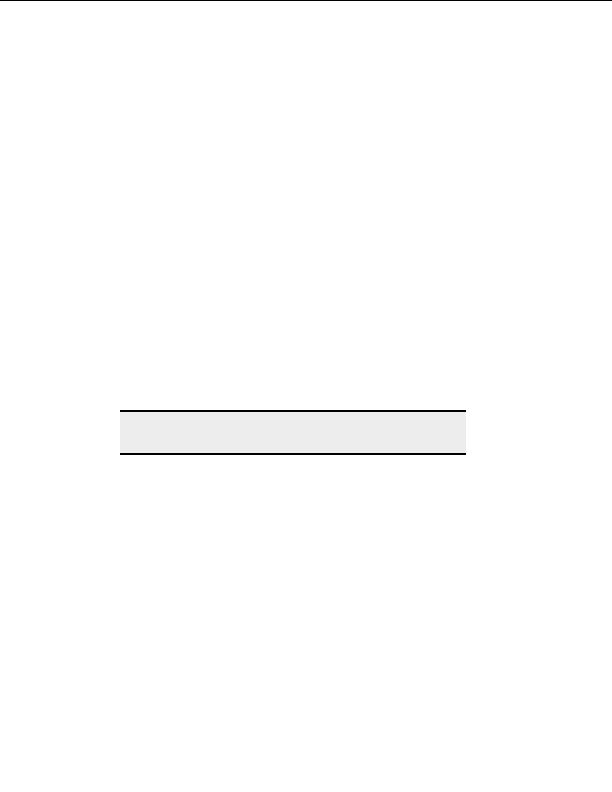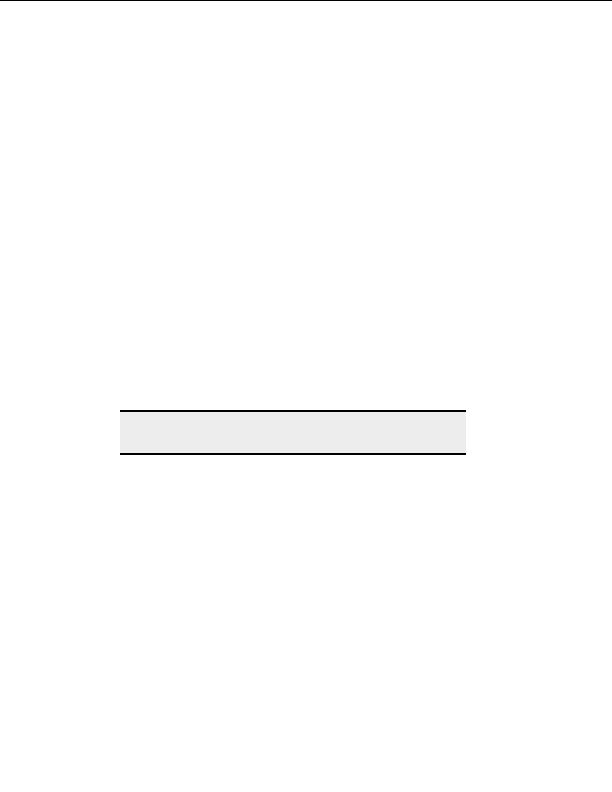
CuteFTP Professional User s Guide
T
O DISCONTINUE A SCHEDULED BACKUP TASK
1. Select the task in the Queue.
2. From the menu, choose Tools > Queue > Remove Selected.
Monitoring a local folder for changes
You can automatically upload any new or modified files or folders added to a specific local
folder.
T
O AUTOMATICALLY UPLOAD CHANGES TO A LOCAL FOLDER
1. Connect to the site that contains the folder that you want to upload changed or new
files to.
2. From the menu, choose Tools > Folder Tools > Monitor Local Folder(s).
3. In
Local folder to monitor, select the browse button and navigate to the folder you
want to monitor.
4. Select
Include subfolders to monitor all folders within the target folder.
5. Verify that the full ftp address for the remote folder where you are uploading the
files to is correct.
6. Choose the file modified date you want to begin monitoring changes on.
7. Select
Always overwrite to overwrite any file with the same name on the server.
Warning:
If you select this check box, Smart Overwrite rules are ignored and there
will be no warning before files are overwritten.
7. Select
Apply monitor filters and choose Filters to monitor only certain files or file
types in a folder.
8. Select
Attempt to autodetect... to use system functions to better determine when a
file is modified. If unchecked, CuteFTP cycles through the folder at the rate defined
by Monitor folder every n seconds and looks for changes to the modified time
stamp.
9. Select
Start.
C
ONFIGURATION NOTES
Items deleted from the local folder will not be deleted from the remote folder.
To discontinue a scheduled backup task
1. Select the task in the Queue.
2. From the menu, choose Tools > Queue > Remove Selected.
102
footer
Our partners:
PHP: Hypertext Preprocessor Best Web Hosting
Java Web Hosting
Inexpensive Web Hosting
Jsp Web Hosting
Cheapest Web Hosting
Jsp Hosting
Cheap Hosting
Visionwebhosting.net Business web hosting division of Web
Design Plus. All rights reserved