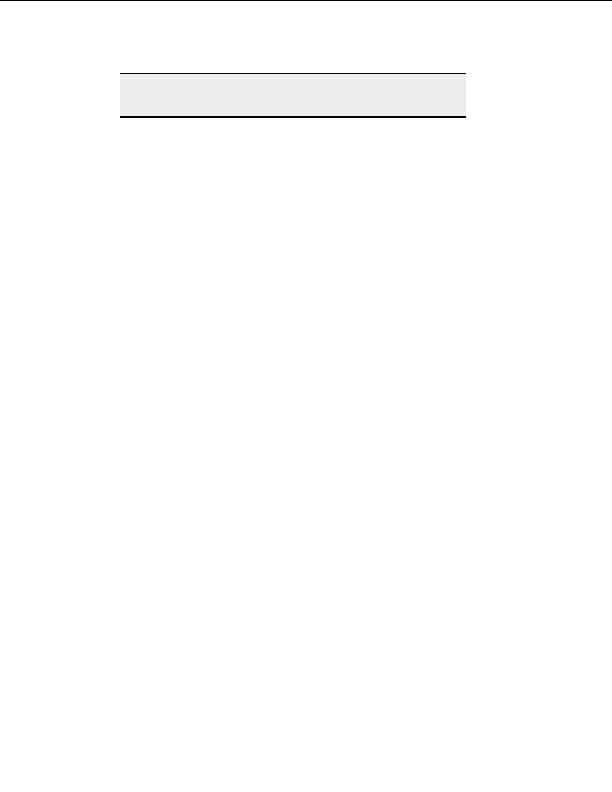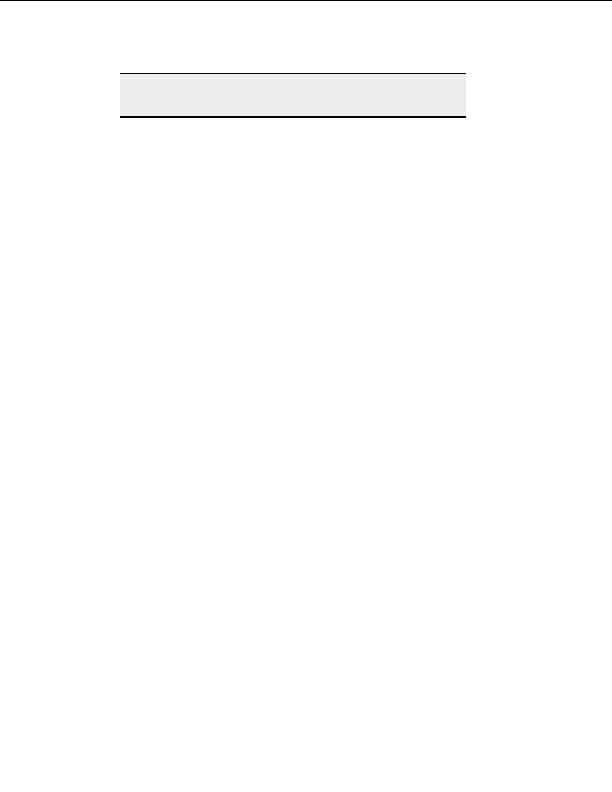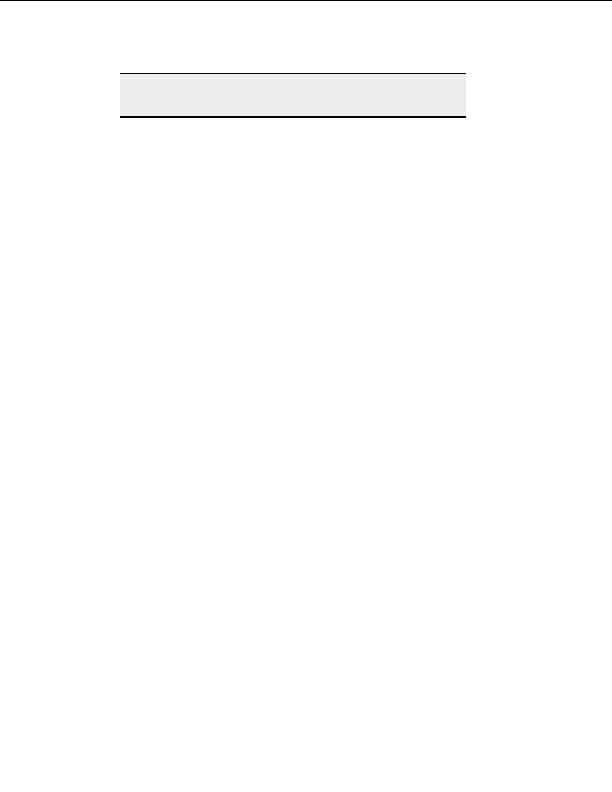
CuteFTP Professional User s Guide
Note:
Find and Find Next are not case sensitive and only search from the top
to the bottom of your listings.
Selecting a group of items
You can select (highlight) items in the remote, local, or queue pane by name or type using
Group Select and wildcard masks.
T
O SELECT ALL FILES OF A CERTAIN TYPE
1. Choose the pane displaying the files you want to select.
2. From the menu, choose Edit > Group Select.
3. In
the
Select group box, enter *. (asterisk, period) and then the extension for the file
type you want to select.
4. Clear
Mask directories to exclude folders from the selection.
5. Select
Remove Selection to include previously selected files in the new group you
are selecting, or clear the check box to unselect any previously selected items that are
not in the new group.
6. Select
OK.
T
O SWITCH A SELECTION FROM THE HIGHLIGHTED TO GROUP
,
TO ALL NON
HIGHLIGHTED ITEMS
From the menu, choose Edit > Invert Selection.
T
O REMOVE ITEMS FROM A GROUP SELECTION
1. Select the items to remove from the group.
2. Choose Edit > Group Deselect from the menu.
3. In
Deselect group, enter the name of the file you want to remove, or use wildcard
masks to remove a group of items.
4. Select
Mask directories to include folders in the action.
5. Select
OK.
Moving items from one folder to another on a remote
server
Move selected items from one remote folder to another remote folder on the same server.
94
footer
Our partners:
PHP: Hypertext Preprocessor Best Web Hosting
Java Web Hosting
Inexpensive Web Hosting
Jsp Web Hosting
Cheapest Web Hosting
Jsp Hosting
Cheap Hosting
Visionwebhosting.net Business web hosting division of Web
Design Plus. All rights reserved