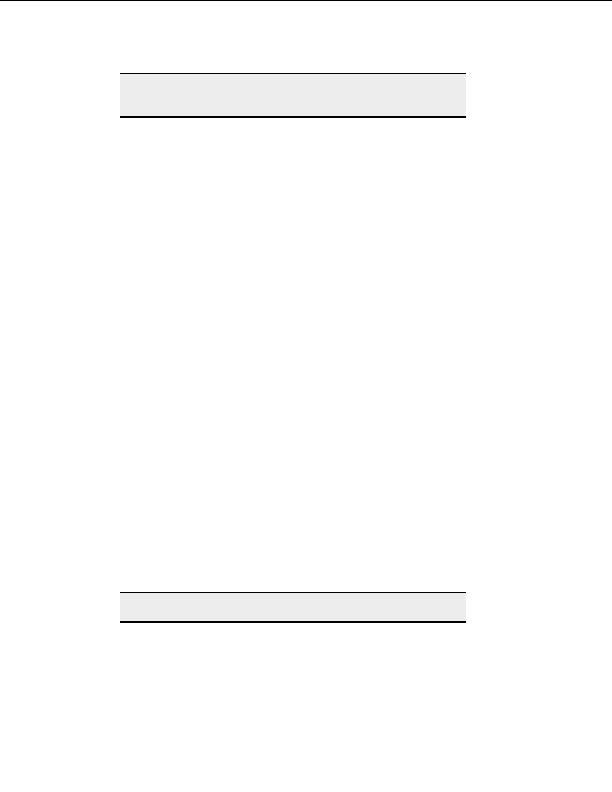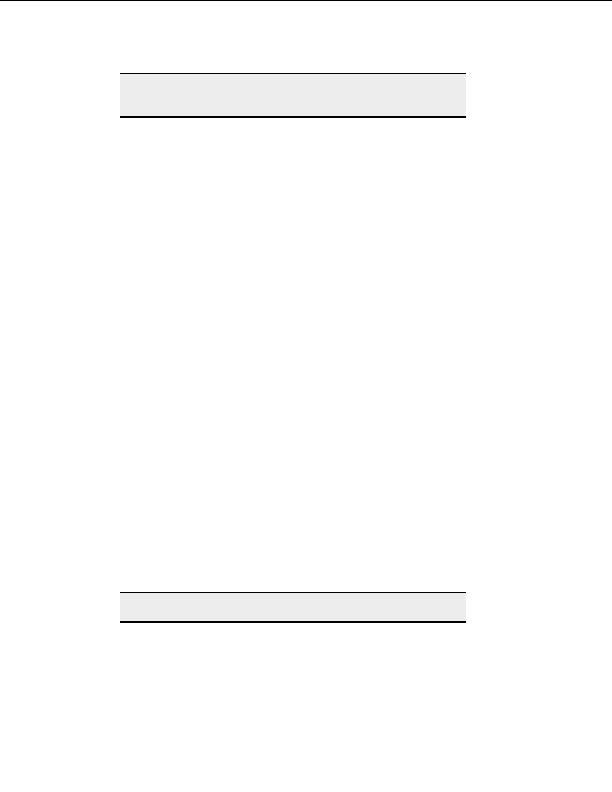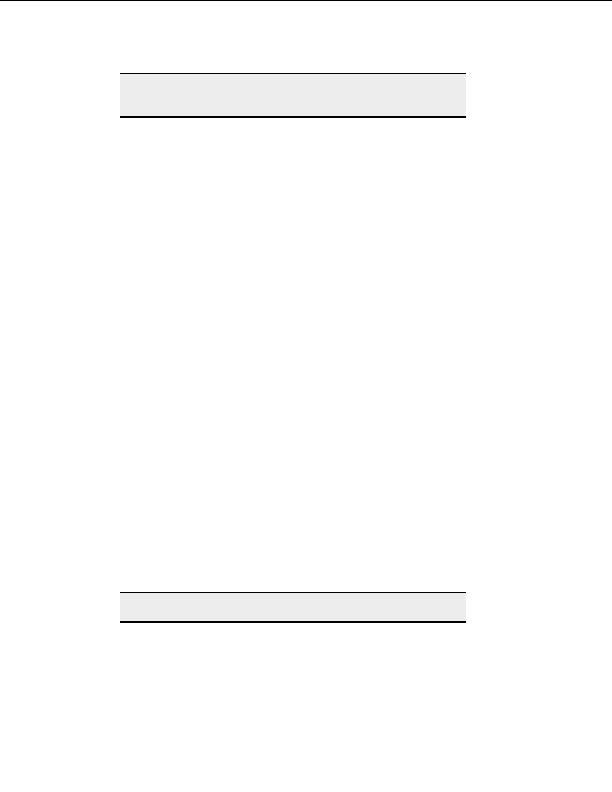
CuteFTP Professional User s Guide
Warning:
If you change the extension when you rename the file, you may not be
able to open the file in the proper program.
T
O DELETE A FILE
1. Select a file in the Local Drives or the Remote pane.
2. From the menu, choose File > Delete. CuteFTP displays a message asking if you
are sure you want to delete the file.
3. Select Yes.
Updating or refreshing folder listings
To update or refresh a folder listing
1. Click in the pane where the folder is displayed.
2. On the menu bar, click View > Refresh.
To update remote folder listings automatically
1. On the menu bar, choose Tools > Global Options. The Global Options window
appears.
2. In the left pane, select Navigation.
3. Select
the
Auto refresh the remote pane after uploading a file or folder check
box.
4. Click
OK.
Listing files and folders in order
T
O SORT FILES AND FOLDERS IN ORDER BY NAME
1. Select
the
Remote or Local Drives pane.
2. From the menu, choose View > View > Details.
3. Select
the
Name column header in the Remote or Local drives pane.
4. Each time you select the column header the items list in the opposite order.
Tip:
You can sort by any column when in Details view.
T
O SORT FILES AND FOLDERS IN ORDER IN THE
Q
UEUE
1. Select
the
Queue pane.
2. Select a column header in the Queue pane. The transfer items are listed in alphabetic
order of the selected column s contents.
92
footer
Our partners:
PHP: Hypertext Preprocessor Best Web Hosting
Java Web Hosting
Inexpensive Web Hosting
Jsp Web Hosting
Cheapest Web Hosting
Jsp Hosting
Cheap Hosting
Visionwebhosting.net Business web hosting division of Web
Design Plus. All rights reserved