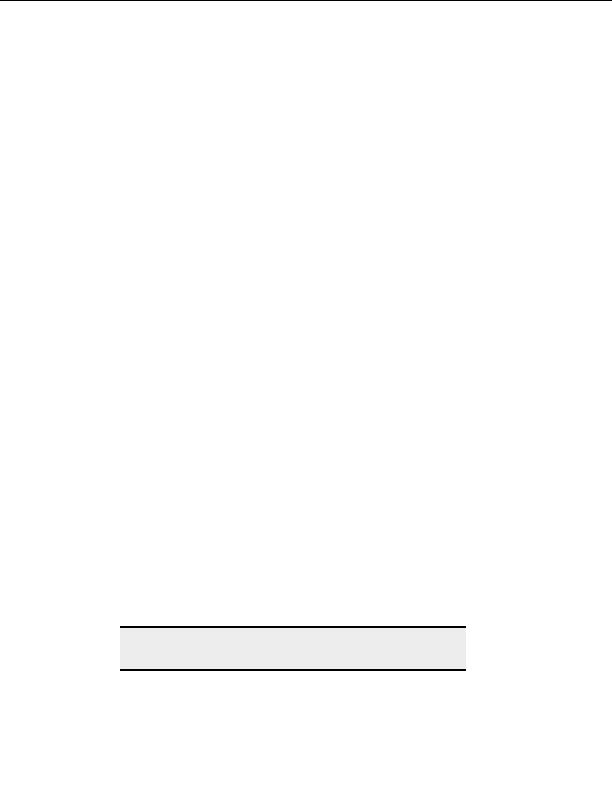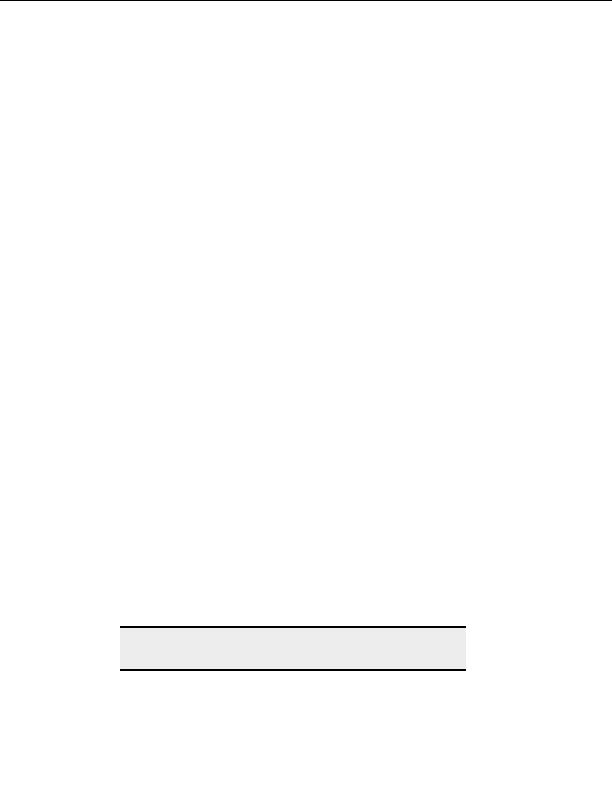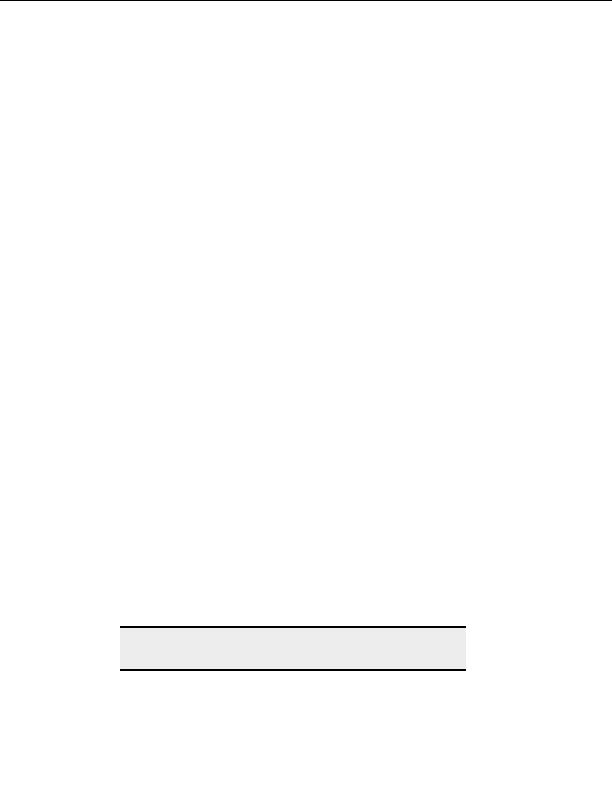
CuteFTP Professional User s Guide
Transferring manually
Use this function to transfer a specific file if you kno
w its exact location and you are unable
to navigate to that location or do not have LIST permissions for that folder.
T
O DOWNLOAD A FILE MANUALLY
1. Select the destination folder in the Local pane.
2. Connect to the sit
e where the file exists.
3. Select any file or folder.
4. From the menu, choose File > Download Advanced > Download Manually. Th
e
File o
t Download dialog appears.
5. In
Downlo d
a path, type the path to the file you want to download.
6. Select
OK.
T
O UPLOAD A FILE MANUALLY
1. Connect to a site.
2. Open the destination folder in the Remote pane.
3. In the Local pane select any file.
4. From the menu, choose File > Upload Advanced > Upload Manually. The File
to Upload dialog appears.
5. In
Upload path, enter the complete path to the file you want to upload.
6. Select
OK.
Manually enter FTP commands
You can communicate with an FTP site on the lowest possible level.
T
O MANUALLY ENTER AN
FTP
COMMAND
1. Connect to a site.
2. From the menu, choose Tools > Enter FTP Command.
3. Enter the command such as LIST or CWD or PWD in the Input FTP command
box.
4. Select
OK.
Note:
You can also input multiple commands to the FTP server by using the
Custom Commands feature.
90
footer
Our partners:
PHP: Hypertext Preprocessor Best Web Hosting
Java Web Hosting
Inexpensive Web Hosting
Jsp Web Hosting
Cheapest Web Hosting
Jsp Hosting
Cheap Hosting
Visionwebhosting.net Business web hosting division of Web
Design Plus. All rights reserved