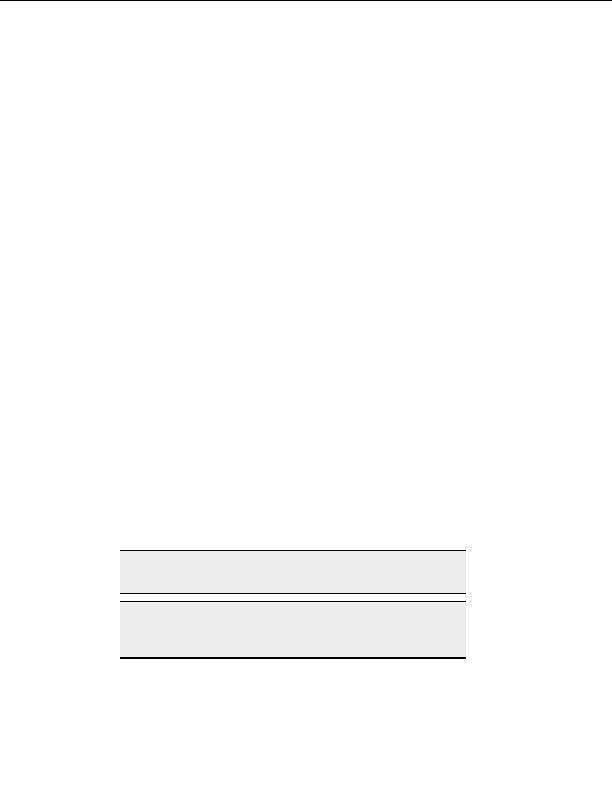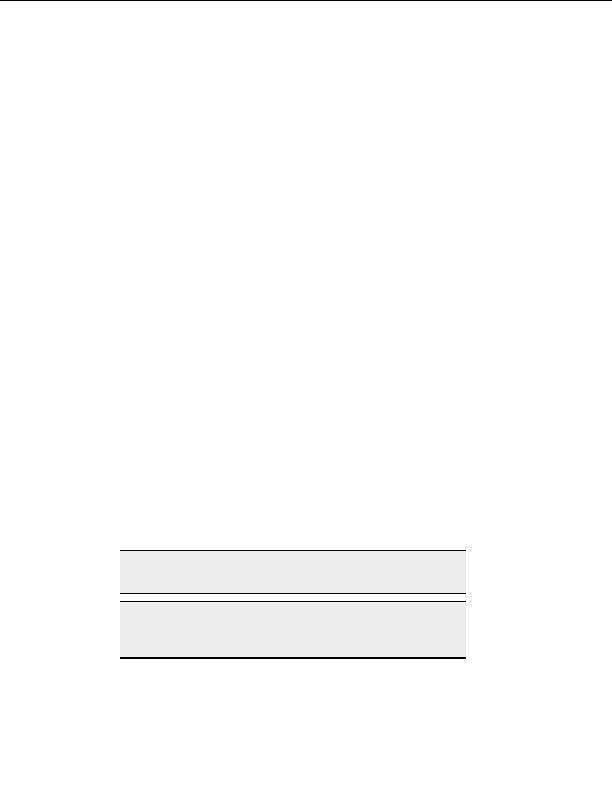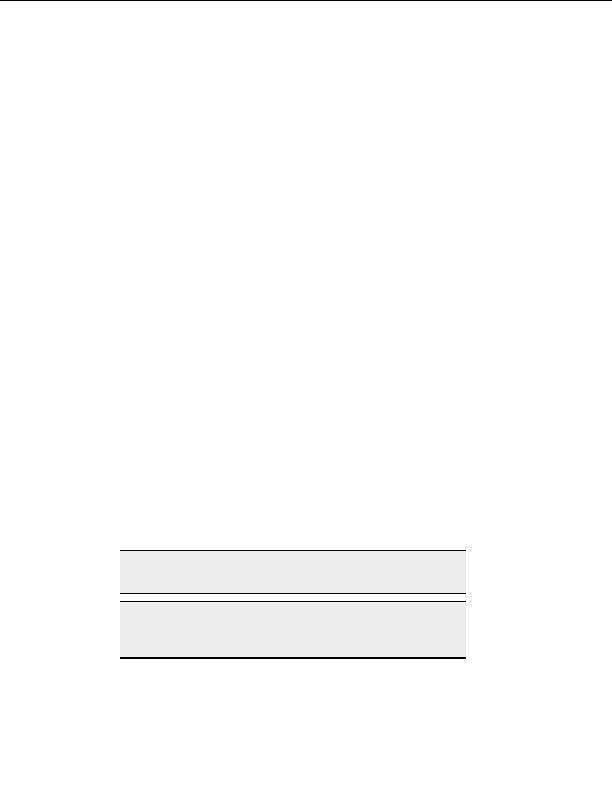
Transferring Files and Folders
You can configure the ProFTPD 1.2.3 Orc3 server, the wu ftpd 2.6.0 server and the MS IIS
5.0 server to allow FXP.
H
ISTORY OF
FXP
Separate CONTROL and DATA connections allows transmitting data not only between
client and server; it allows a client to control two FTP servers at once and transfer data
between them by issuing a PASV command on one server and then a matching PORT
command on the other. Thus, one server connects to the other instead of to a client. This
behavior is not a hack; it is part of the official FTP specs. Today, it is widely known as FXP.
Multi part (accelerated) transfers
You can greatly speed up the transfer of large files with multi part transfers. A u
m lti part
transfer divides large files and sends the parts over multiple FTP sessions.
O PER
T
FORM A MULTI
PART DOWNLOAD
1. Connect to a remote site.
2. Select the file you want to transfer in the Remote Pane.
3. Open the destination folder in the Local Drives pane.
4. From the menu, choose File > Do n
w load Advanced > Multi part Download.
5. Choose
HIGH to split the file into two parts or MAX to divide the file into more
parts.
T
O PERFORM A MULTI
PART UPLOAD
1. Connect to a remote site.
2. Select the file you want to transfer in the Local Drives pane.
3. From the menu, choose File > Upload Ad a
v nced > Multi part Upload.
4. Choose
HIGH to split the file into two parts or MAX to divide the file into more
parts.
Note:
You can only use multi part uploads with servers that support the
COMB command, such as GlobalSCAPE Secure FTP Server.
Note:
Very large files can take time to combine, so you might have to manually
refresh (F5) the screen after a large multi part transfer to see the resulting
single, combined file on the remote server.
81
footer
Our partners:
PHP: Hypertext Preprocessor Best Web Hosting
Java Web Hosting
Inexpensive Web Hosting
Jsp Web Hosting
Cheapest Web Hosting
Jsp Hosting
Cheap Hosting
Visionwebhosting.net Business web hosting division of Web
Design Plus. All rights reserved