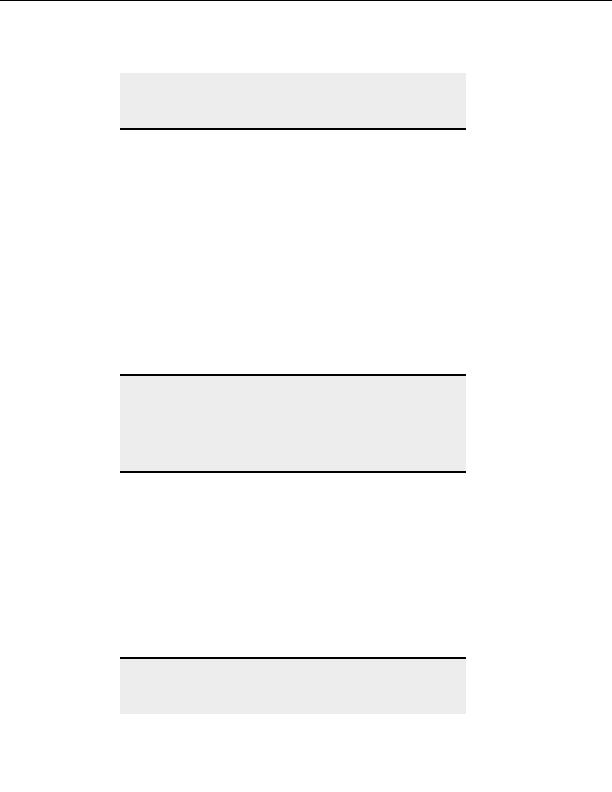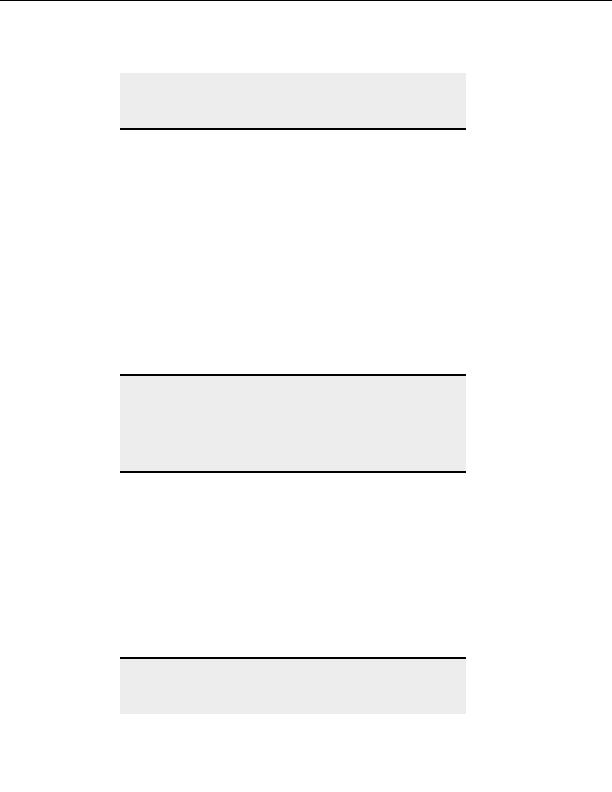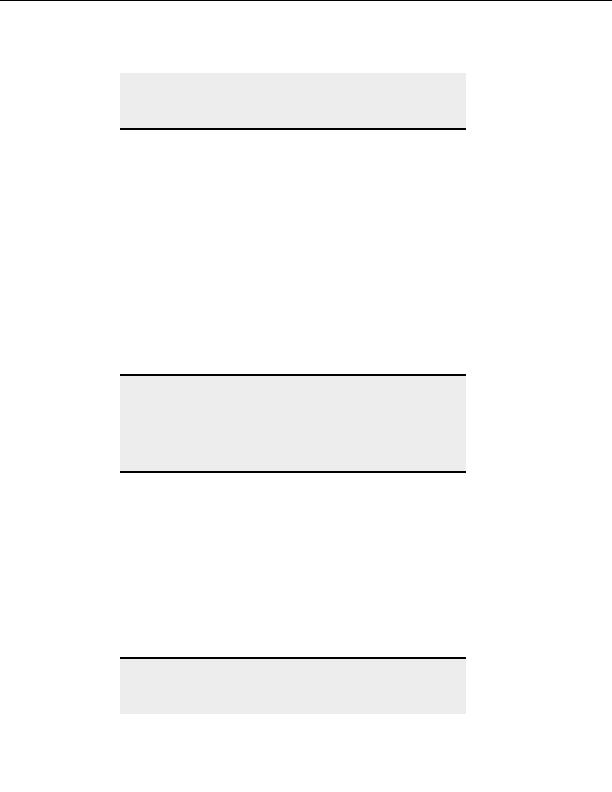
Transferring Files and Folders
repeatedly to cycle through active transfers and/or connections and stop
them one by one. You can also select multiple items in the queue and
select Esc to stop them. Use the Del key to stop and remove selected
queue items.
Resuming transfers
T
O AUTOMATICALLY RESUME TRANSFERS
CuteFTP automatically attempts to resume interrupted transfers caused by lossy connection,
server kicked users, a slow server, and so on. u
C teFTP does not auto resume interrupted
transfers when the remote server is unreachable because there is no connection available, the
server is down, or for any other reason. In those situations, you must manually resume the
transfer.
T
O MANUALLY RESUME A TRANSFER
1. Select the stopped item in the queue.
2. From the menu, choose Tools
> Queue > Transfer Selected or Transfer All.
Note:
In you have not shut down and restarted CuteFTP since the interruption
took place, CuteFTP assumes that the transfer is within its original
context and attempts to resume it from the point it left off. If the
transfer is no longer in the original context, CuteFTP prompts you to
overwrite the destination file, that is, to start over again. You can set up
overwrite rules to tailor such situations to your specific needs.
T
O RESUME A STOPPED TRANSFER
1. Select the stopped item in the queue.
2. From the menu, choose Tools >
Queue > Transfer Selected.
T
O RESET A FAILED TRANSFER
1. Select the item in the queue.
2. From the menu, choose Tools > Queue > Reset Selected.
3.
Tools > Queue > Transfer Selected
To restart the transfer, choose
from the
menu.
Tip:
The shortcut keys Esc or F9 stop active transfers. Press Esc once to stop
the last command (be it a transfer or connection request). Press Esc
repeatedly to cycle through active transfers and/or connections and stop
75
footer
Our partners:
PHP: Hypertext Preprocessor Best Web Hosting
Java Web Hosting
Inexpensive Web Hosting
Jsp Web Hosting
Cheapest Web Hosting
Jsp Hosting
Cheap Hosting
Visionwebhosting.net Business web hosting division of Web
Design Plus. All rights reserved