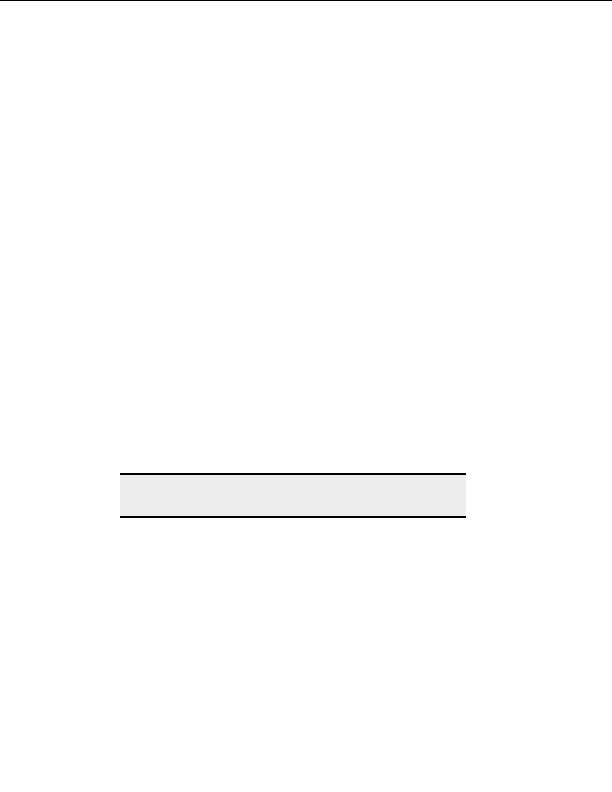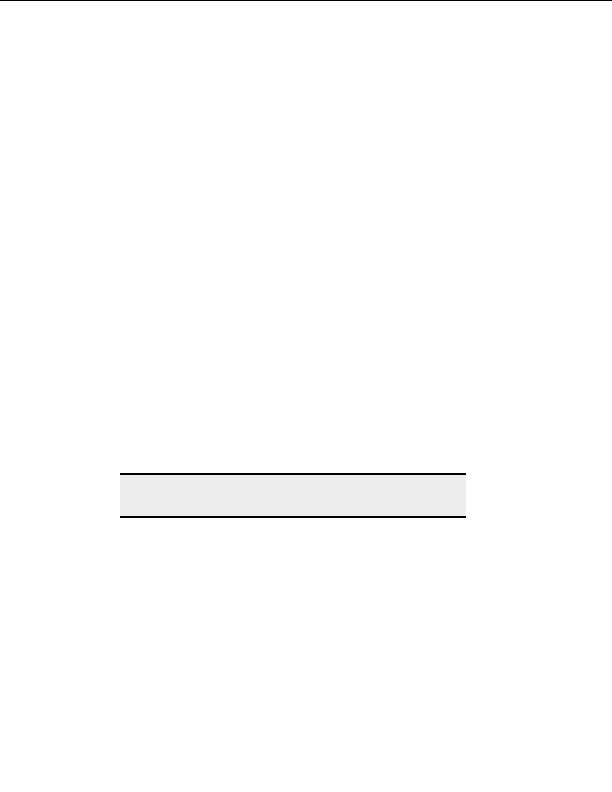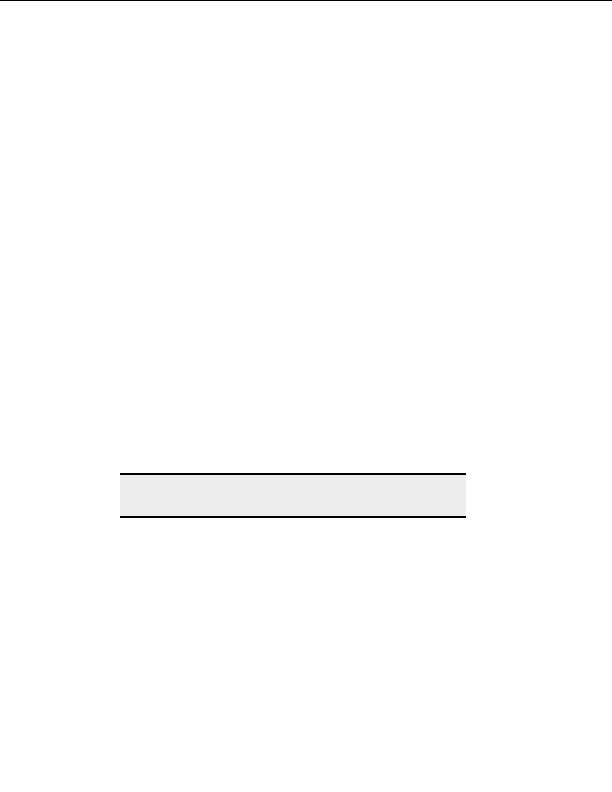
CuteFTP Professional User s Guide
Click Socks if you need to connect through a Socks server to get to this site. A Socks
window will appear where you can enter the SOCKS type, server address, username
and password.
Retry attempts
Enter the number of times you want CuteFTP to try connecting to this site, if there is a
problem making a connection.
Delay between retries
Enter how many seconds you want CuteFTP to wait before retrying a connection after a
connection attempt fails.
Max connections per this site
Enter how many connections CuteFTP can open to the site for transferring many files
simultaneously.
Correcting times for sites in different time zones
T
O COMPENSATE FOR SERVERS IN DIFFERENT TIME ZONES
1. Select a site in the Site Manager.
2. From the menu, choose File > Properties.
3. Select
the
Type tab.
4. Select the server s time zone from the Server time zone list.
5. Choose
Connect or OK.
Note:
CuteFTP uses time zone offset information for display, transfer, and
overwrite logic purposes.
Designating a site s server type
You can improve compatibility with individual sites by designating the type of server used
for that site.
T
O
D
ESIGNATE SERVER TYPE
1. Select a site from the Site Manager.
2. From the menu choose File > Properties.
3. Select
the
Type tab.
4. In
the
Server Type list, select a server type.
5. Select
Connect or OK.
68
footer
Our partners:
PHP: Hypertext Preprocessor Best Web Hosting
Java Web Hosting
Inexpensive Web Hosting
Jsp Web Hosting
Cheapest Web Hosting
Jsp Hosting
Cheap Hosting
Visionwebhosting.net Business web hosting division of Web
Design Plus. All rights reserved