Storing and Modifying Sites
Warning:
Do not manually overwrite CuteFTP's sm.dat file while CuteFTP is
running. CuteFTP automatically saves the sm.dat file upon exit. This
means that if you replace the sm.dat file while running, CuteFTP will
replace it again when you exit, resulting in the loss of your replacement
file.
T
O EXPORT YOUR
S
ITE
M
ANAGER LISTINGS
You can also export your Site Manager listings as a text file in two different formats. You
may export the listings as URLs only, or as a more detailed listing of hostnames, directories
and descriptions.
1. From the menu, choose Tools > Site Manager > Export Sites as URL to
generate a list of sites as Web addresses. Choose Tools > Site Manager > Export
Sites as Text to generate a list of sites in plain text.
2. Enter a name and choose a location for your exported listings in the Save As dialog
box that appears.
3. Select
Save.
Modifying a site in the Site Manager
You can change a number of connection settings for individual sites in the Site Manager.
The changes made only affects the individual site.
T
O CHANGE SITE PROPERTIES OR SETTINGS
1. Select the site you want to change in the Site Manager.
2. From the menu, choose File > Properties.
3. Select
the
General, Type, Actions, or Options tab.
4. Make any desired changes.
5. Select Connect or OK to save the changes.
OR
Select Cancel to reject the changes.
General site properties
The following settings are made from the General tab of the Site Properties dialog:
L
ABEL
Type the name for the site as it will appear in your Site Manager. This can be any name you
like.
63
footer
Our partners:
PHP: Hypertext Preprocessor Best Web Hosting
Java Web Hosting
Inexpensive Web Hosting
Jsp Web Hosting
Cheapest Web Hosting
Jsp Hosting
Cheap Hosting
Visionwebhosting.net Business web hosting division of Web
Design Plus. All rights reserved