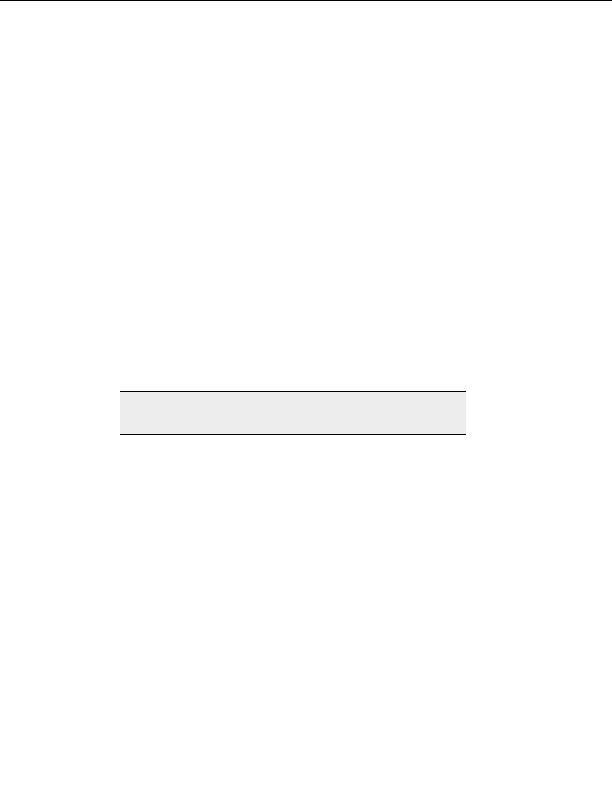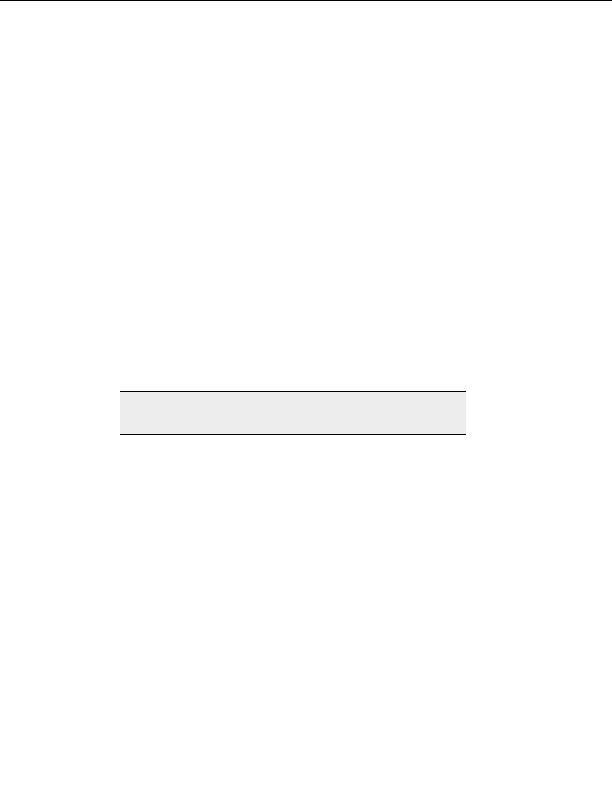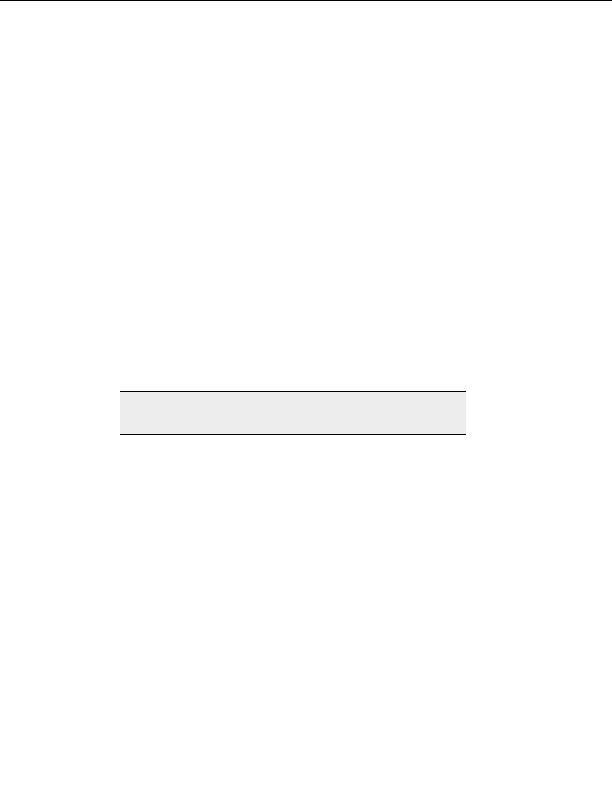
CuteFTP Professional User s Guide
FTP Voyager 6.0 8.0
LapLink 2.0
LeapFTP 2.7.0
TransSoft 4.4
WS_FTP 5.0 7.0
T
O ADD SITE LISTINGS TO YOUR
S
ITE
M
ANAGER
1. From the menu, choose Tools > Site Manager > Import FTP Sites.
2. Select your old FTP client from the Import from list.
3. Type the path or browse to your old client site list.
4. Select
Merge site entries into the existing Site Manager.
5. Choose
Start Conversion.
T
O REPLACE YOUR
S
ITE
M
ANAGER LISTINGS WITH AN IMPORTED LIST
1. From the menu, choose Tools > Site Manager > Import FTP Sites.
2. Select your old FTP client from the Import from list.
3. Type the path or browse to your old client site list.
4. Type a path or browse to a folder where you will save the new Site Manager list.
Warning:
Do not save the new database in the CuteFTP program folder or the
CuteFTP Application Data folder until step 10.
5. Select
Create a new Site Manager with these entries.
6. From the menu Start Conversion.
7. Exit CuteFTP and open Windows Explorer.
8. Navigate to your user profile folder.
Example:
WDocuments and Settings\jsmith\Application
Data\Globalscape\CuteFTP Professional.
9. Give your current Site Manager file (sm.dat) another name, like sm.bak or sm.old.
10. Move the database you created in step five to the CuteFTP directory and rename it
sm.dat.
11. Restart CuteFTP and begin using your new Site Manager database.
62
footer
Our partners:
PHP: Hypertext Preprocessor Best Web Hosting
Java Web Hosting
Inexpensive Web Hosting
Jsp Web Hosting
Cheapest Web Hosting
Jsp Hosting
Cheap Hosting
Visionwebhosting.net Business web hosting division of Web
Design Plus. All rights reserved