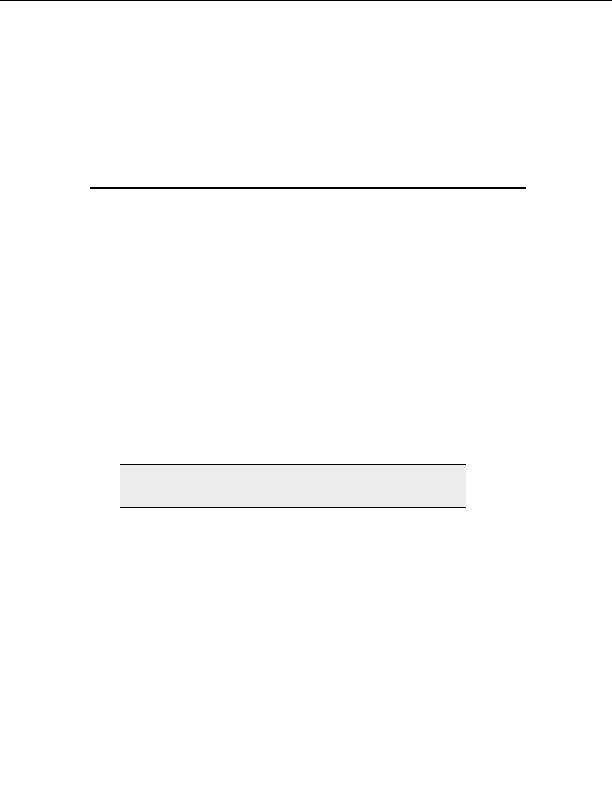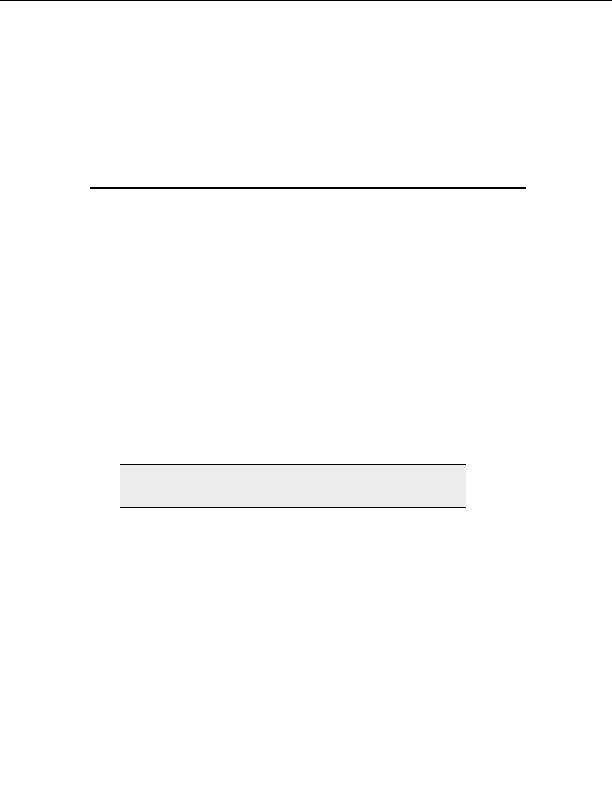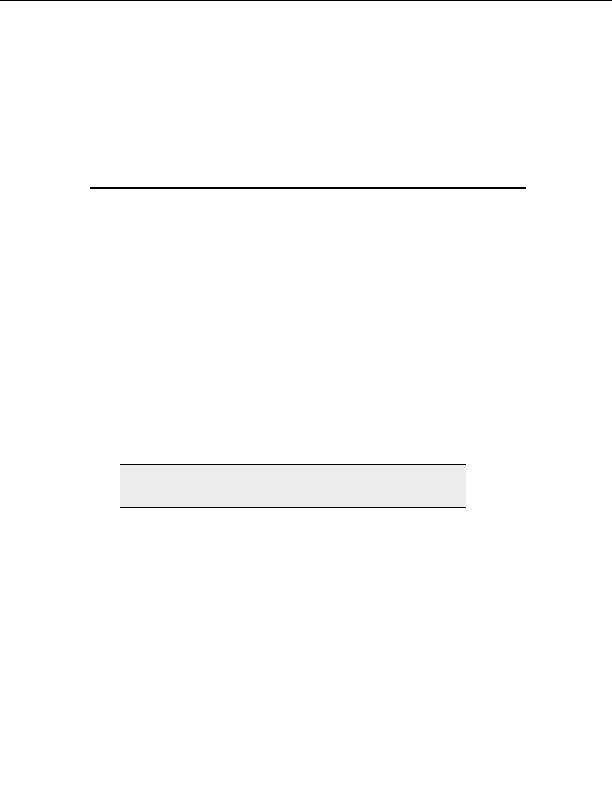
7
Storing and Modifying Sites
Adding a site to the Site Manager
You can save connection settings for sites that you use often by adding them to the Site
Manager.
T
O ADD A SITE TO THE
S
ITE
M
ANAGER
1. From the menu, select File > New and select the type of site you want to add.
2. Select the protocol you want the site to have. The Site Properties dialog box
appears.
3. Enter a name for the site in the Label field.
4. Enter the address for the site in the Host address field. It can be a domain name
such as ftp.example.com, or an IP address. If you don t know the address, your
hosting provider can give it to you.
5. In
the
Username field, enter the username given to you by your hosting provider.
6. In
the
Password field, enter the password given to you by your hosting provider.
7. Select
Connect or OK. The site information is saved in the Site Manager.
Note:
Your host address can be in IP form (like 255.255.255.255) or in domain
name form (like ftp.mysite.com)
Importing and exporting sites in the Site Manager
You can add sites to your Site Manager from simple text listings or from site listings in the
following FTP clients:
BlueZone 1.01 2.11
CoffeeCup 4.0 4.5
Crystal FTP 2000
CuteFTP 1.3 7.0
CuteFTP Pro 1.0 7.0
FTP Commander 4.0
FTP Explorer 1.00
61
footer
Our partners:
PHP: Hypertext Preprocessor Best Web Hosting
Java Web Hosting
Inexpensive Web Hosting
Jsp Web Hosting
Cheapest Web Hosting
Jsp Hosting
Cheap Hosting
Visionwebhosting.net Business web hosting division of Web
Design Plus. All rights reserved