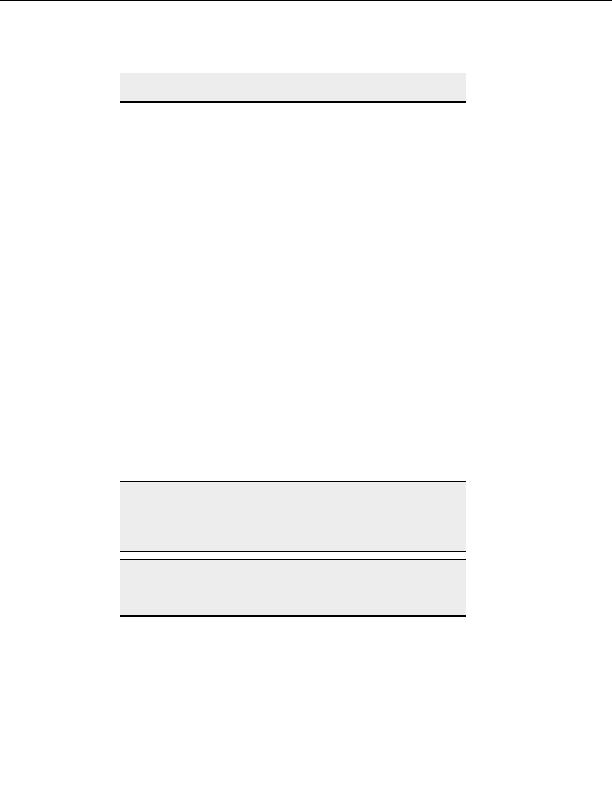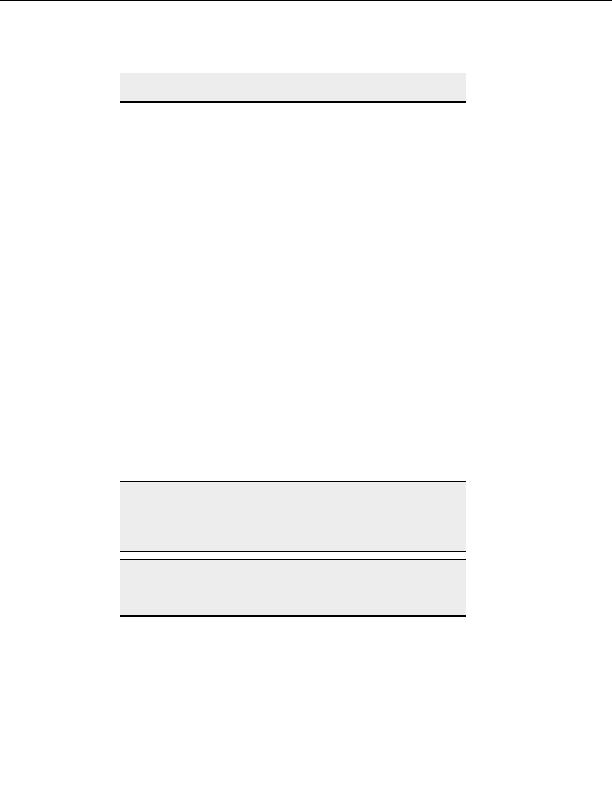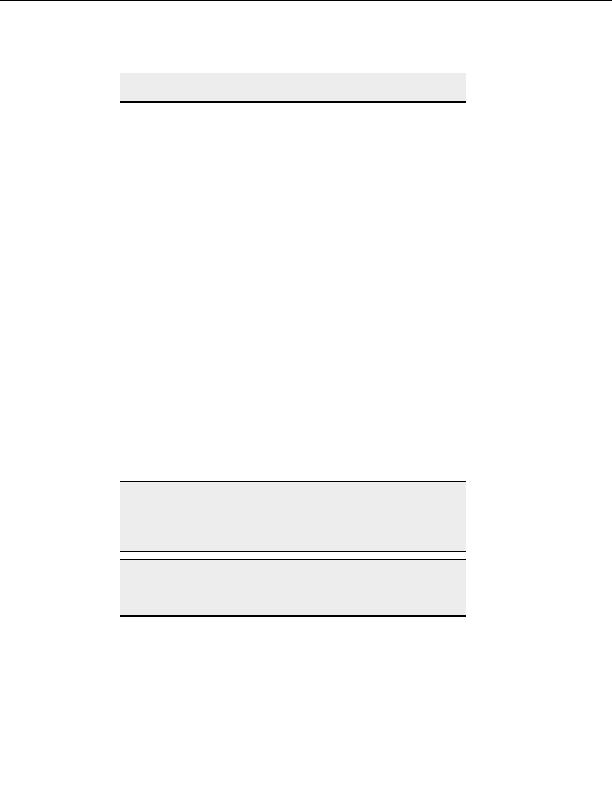
Secure Connections
OpenSSH build, and the CuteFTP build number (located under Help >
About).
Creating SSH2 key pairs
T
O CREATE YOUR OWN
P
RIVATE AND
P
UBLIC KEY FOR
SSH2
CONNECTIONS
1. From the menu, choose Tools > Global Options > Security > SSH2 Security
and click on the Create identity file button.
2. Choose
an
RSA or DSA Key Type.
3. Select
Next.
4. Enter the same passphrase in the Passphrase and Confirm Passphrase boxes. The
passphrase can be any combination of characters and spaces.
5. Select
Next.
6. In
the
Private key filename box, type or click the browse button to select a path
where you want to store your private key.
7. Type a name for the key at the end of the path.
8. In
the
Public key filename box, enter the path where you want to store your
public key. Make sure the filename extension is .pub and the file name matches.
9. Choose
a
Key length between 1024 and 4096 bits. Shorter keys are faster but less
secure; longer keys are more secure but slow connections.
10. Select Finish. CuteFTP generates the keys. Longer keys take more time to generate.
11. CuteFTP displays the path and name of the keys. If you want CuteFTP to use the
keys just generated, select Yes.
12. Select OK.
Note:
For added security, clear the Passphrase and Confirm passphrase
fields in the SSH2 Security page. CuteFTP then prompts for the
identity file's secret key passphrase when required for connection to a
SFTP site.
Note:
CuteFTP only supports two algorithms for SSH2 keys ssh dss (DSA) and
ssh rsa (RSA). A DSA key is required for SSH2, an RSA key is
recommended.
Learning About SSH2
When you connect with SSH2 there are two components or layers involved: the Transport
and Authentication layers.
51
footer
Our partners:
PHP: Hypertext Preprocessor Best Web Hosting
Java Web Hosting
Inexpensive Web Hosting
Jsp Web Hosting
Cheapest Web Hosting
Jsp Hosting
Cheap Hosting
Visionwebhosting.net Business web hosting division of Web
Design Plus. All rights reserved