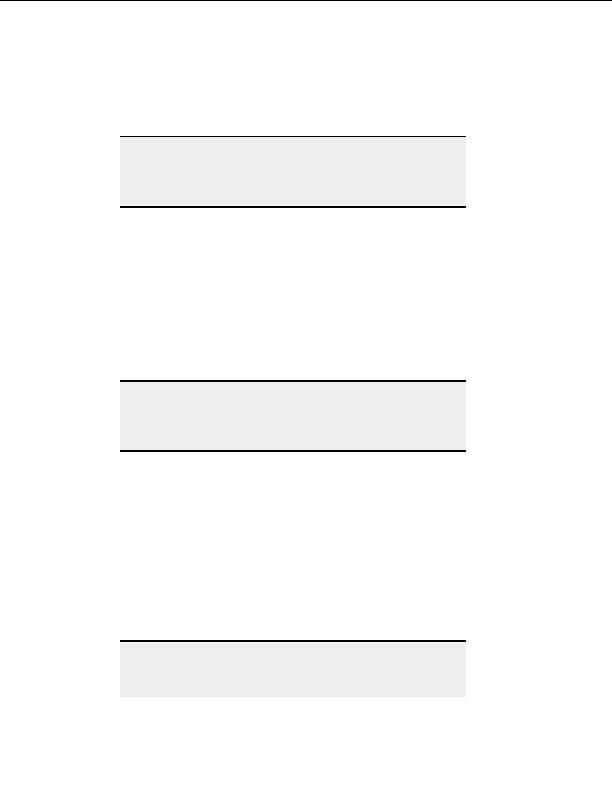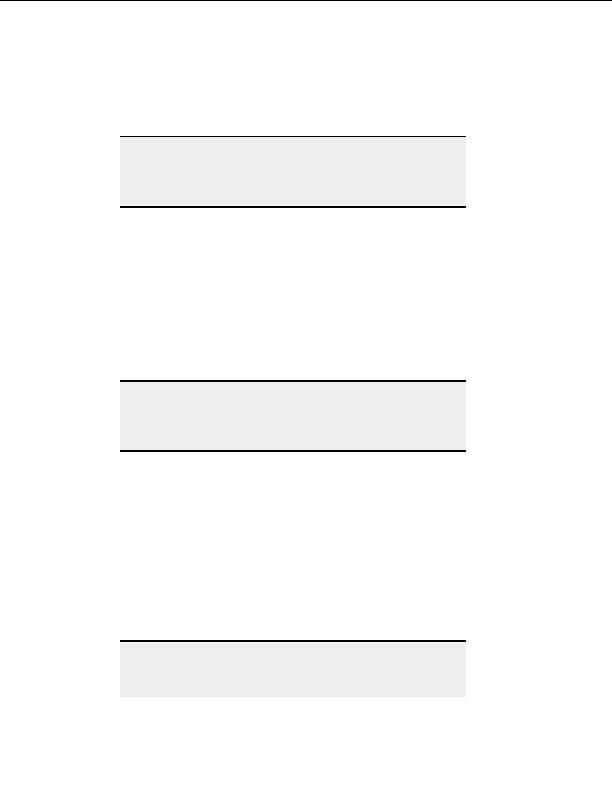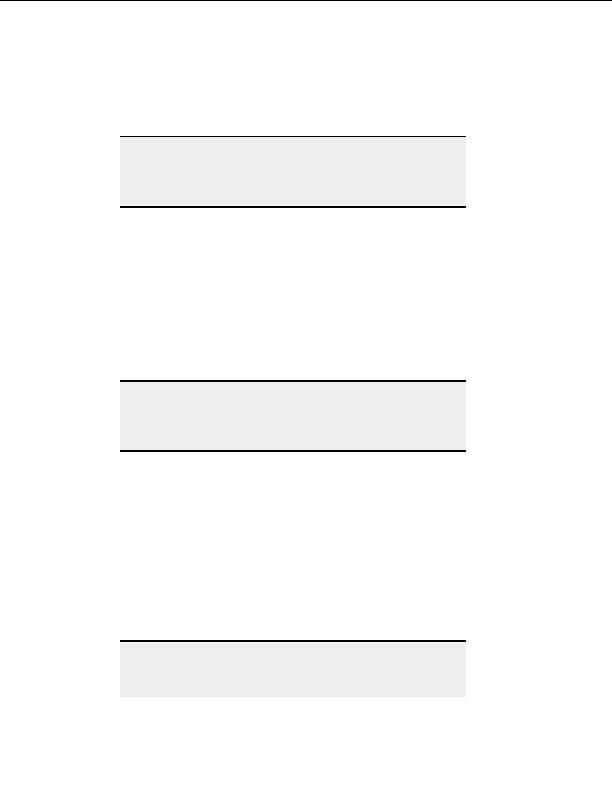
CuteFTP Professional User s Guide
4. Make sure the Use password authentication check box is selected. You are using
password authentication whenever the check box is selected, even if the box and
check are dimmed.
5. Select
OK.
Note:
Password authentication uses the FTP site login password for
authentication, not the passphrase used to decrypt the identity file's
private key shown in the field beneath the Use password
authentication check box.
T
O USE PUBLIC KEY AUTHENTICATION
1. From the menu, choose Tools > Global Options.
2. Expand
Security.
3. Select
SSH2.
4. Select
the
Use public key authentication check box. You are using public key
authentication whenever the check box is selected, even if the box and check are
dimmed.
5. Select
OK.
Note:
To use public key authentication, you will need to send your public key
to the server administrator before making an SSH2 connection. If the
server is running OpenSSH, you will need to convert the public key as
described below:
6. Create an identity file in the client.
7. Send the public key (Identity.pub) to the server administrator (via FTP, e mail, etc.)
8. The server administrator must convert the public key to OpenSSH, check it with
wordcount, and add it to authorized_keys.
Command sequence:
ssh keygen i f Identity.pub > sshpub
wc sshpub
cat sshpub > ~\.ssh\authorized_keys
Note:
Wordcount should return a "1" as the first number. OpenSSH asks for
the identity files password the first time you log in. If CuteFTP fails to
connect, contact our support team and provide the kernel version,
50
footer
Our partners:
PHP: Hypertext Preprocessor Best Web Hosting
Java Web Hosting
Inexpensive Web Hosting
Jsp Web Hosting
Cheapest Web Hosting
Jsp Hosting
Cheap Hosting
Visionwebhosting.net Business web hosting division of Web
Design Plus. All rights reserved