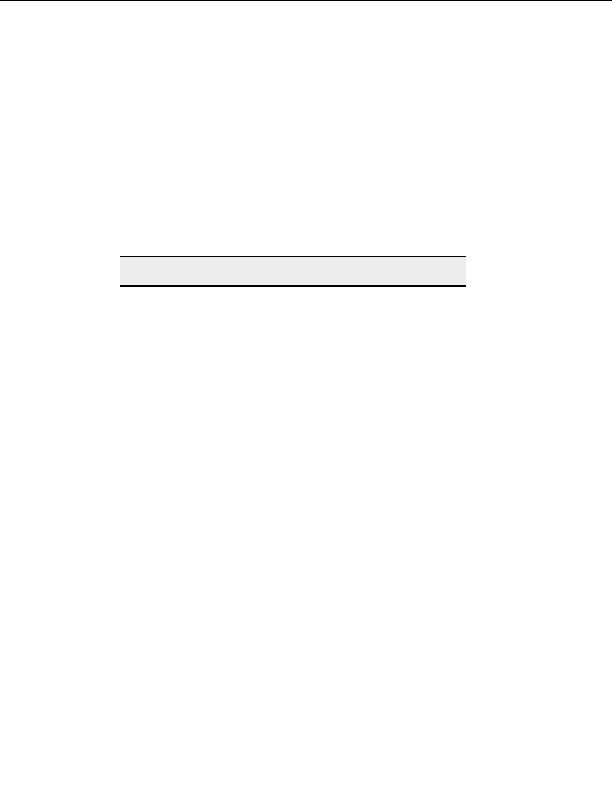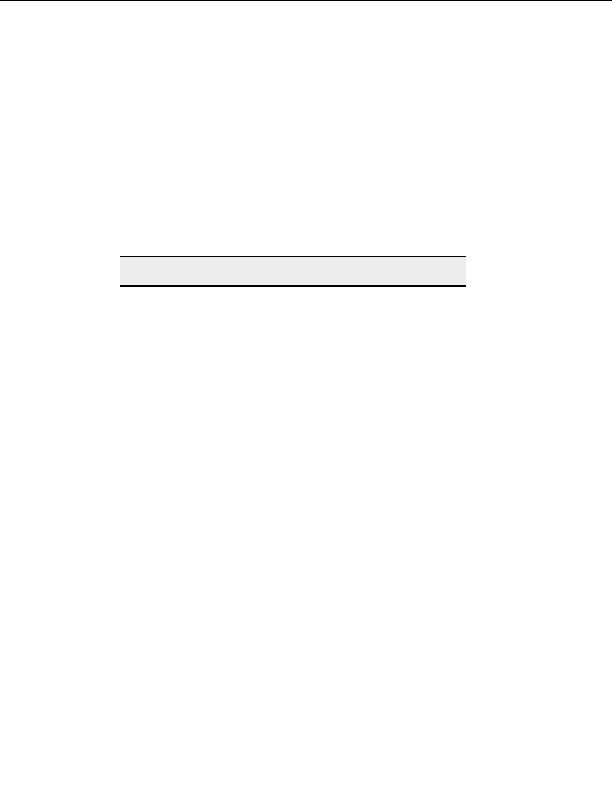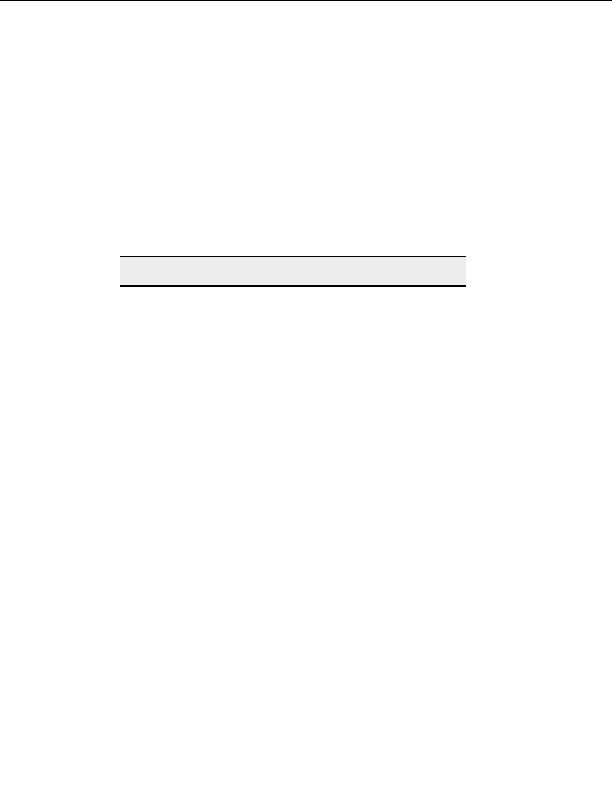
Secure Connections
Accepting server SSL certificates
Accepting a certificate from a server allows you to connect with the server. Once you accept
a certificate it is added to your Trusted Certificates list, and you will not be asked to accept
or reject the certificate again. If you reject a certificate, and try to connect again, you will be
asked again to accept the certificate.
T
O ACCEPT A SERVER
S
SSL
CERTIFICATE
1. Connect to a server with SSL.
2. If the server has a certificate, it displays.
3. Select
Accept. The certificate isadded to your Trusted Certificates List.
Note:
If you click Reject, you will not be able to connect to the server.
T
O SEE YOUR
T
RUSTED
C
ERTIFICATES
1. From the menu bar, choose Tools > Global Options > Security > SSL security.
2. Select
Trusted Certificate.
3. Highlight a certificate in the list.
4. Select
Properties to see more detailed information about the certificate.
Importing or removing SSL certificates from the
trusted list
When a certificate is in your trusted list, you will be able to connect to any server presenting
that certificate.
T
O IMPORT A CERTIFICATE TO THE
C
UTE
FTP
TRUSTED LIST
1. From the menu, choose Tools > Global Options > Security > SSL security.
2. Select Trusted Certificate.
3. Select Import.
4. In
the
Files of Type field, select Certificates (*.pem, *pfx, *.crt) or All files (*.*).
5. Navigate to the folder containing the certificate file.
6. Highlight the certificate file.
7. Select
Open. The certificate is now listed in your Trusted Certificates list.
8. Select
Close.
T
O REMOVE AN
SSL
CERTIFICATE FROM THE TRUSTED LIST
1. From the menu, choose Tools > Global Options > Security > SSL security.
43
footer
Our partners:
PHP: Hypertext Preprocessor Best Web Hosting
Java Web Hosting
Inexpensive Web Hosting
Jsp Web Hosting
Cheapest Web Hosting
Jsp Hosting
Cheap Hosting
Visionwebhosting.net Business web hosting division of Web
Design Plus. All rights reserved