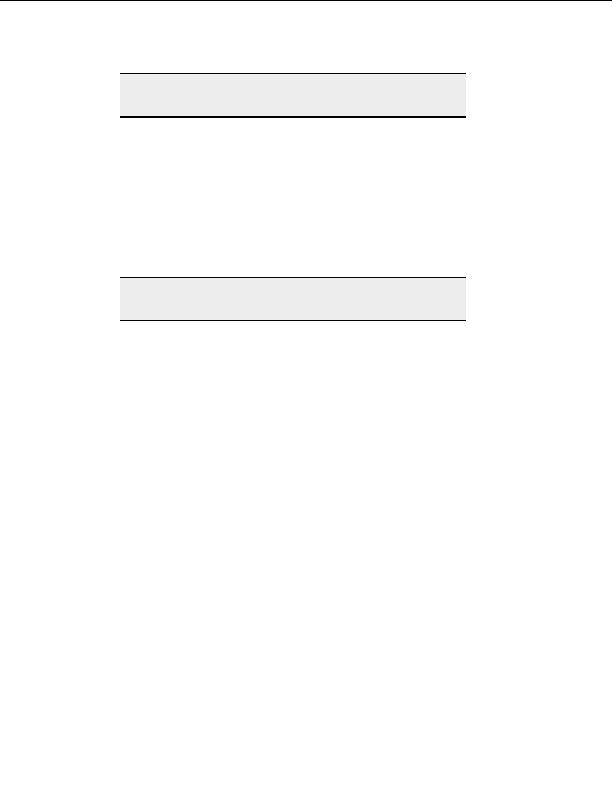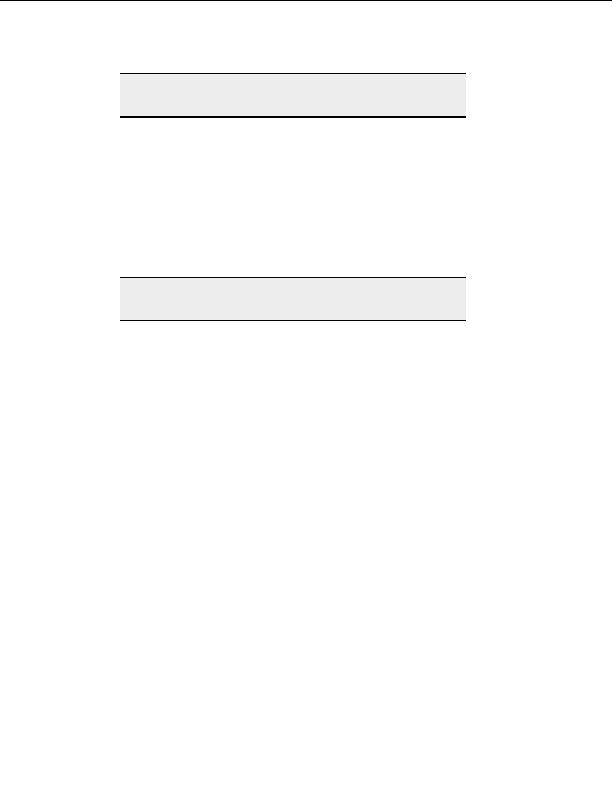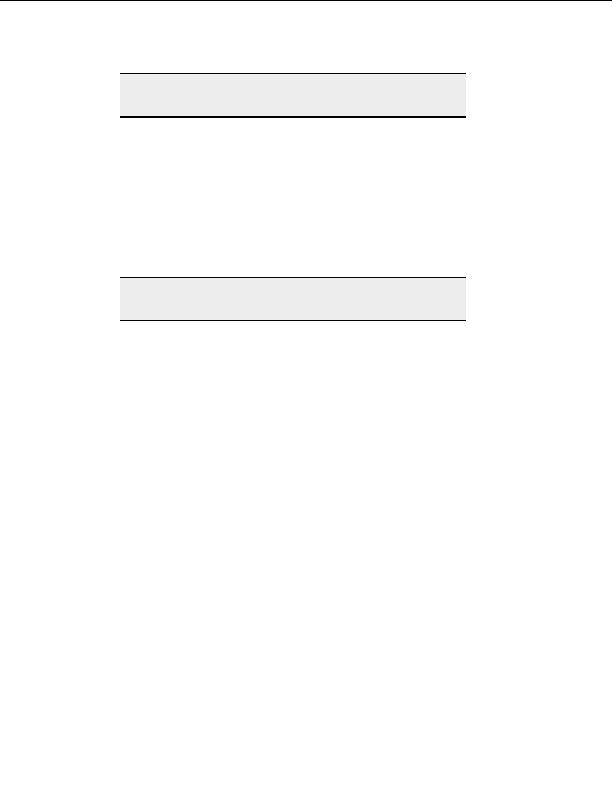
CuteFTP Professional User s Guide
Note:
Not all servers support or allow the PROT C (Clear Data Channel)
command argument sequence.
T
O ENCRYPT THE DATA TRANSFER AND NOT THE COMMAND CONNECTION
Using a Clear Command Channel you can keep your data transfers encrypted, and still avoid
firewall issues.
1. Select on the site in the Site Manager.
2. From the menu, select File > Properties. The Site Properties dialog box appears.
3. Select
the
Type tab.
4. Select
the
Clear Command Channel check box.
5. Select
OK or Connect.
Note:
Not all servers support or allow the CCC (Clear Command Channel)
command argument.
T
O CONFIGURE OTHER
SSL
SETTINGS
1. From the menu, select Tools > Global Options.
2. Expand
Security.
3. Select
SSL Security.
Creating your own SSL certificates
With CuteFTP you can create and sign digital certificates. SSL servers use certificates to
determine whether or not they will allow you to connect.
T
O CREATE AN
SSL
CERTIFICATE
1. From the menu, select Tools > Global Options.
2. Select
Security > SSL Security.
3. Select
Create Certificate.
4. Enter
the
Certificate Set Name This is the name of the certificate generated by
the Certificate Wizard.
5. Enter
the
Output Location Select the folder to save the certificate in.
6. Choose
a
bit length for the certificate private key. CuteFTP supports keys up to
4,096 bits.
7. Choose
an
Expiration date This defines how long the certificate remains valid.
8. Enter and confirm the Pass Phrase The Pass Phrase can be any combination of
characters or spaces. It is used to encrypt the private key. Do not lose the pass
phrase. The certificate is useless without it.
40
footer
Our partners:
PHP: Hypertext Preprocessor Best Web Hosting
Java Web Hosting
Inexpensive Web Hosting
Jsp Web Hosting
Cheapest Web Hosting
Jsp Hosting
Cheap Hosting
Visionwebhosting.net Business web hosting division of Web
Design Plus. All rights reserved