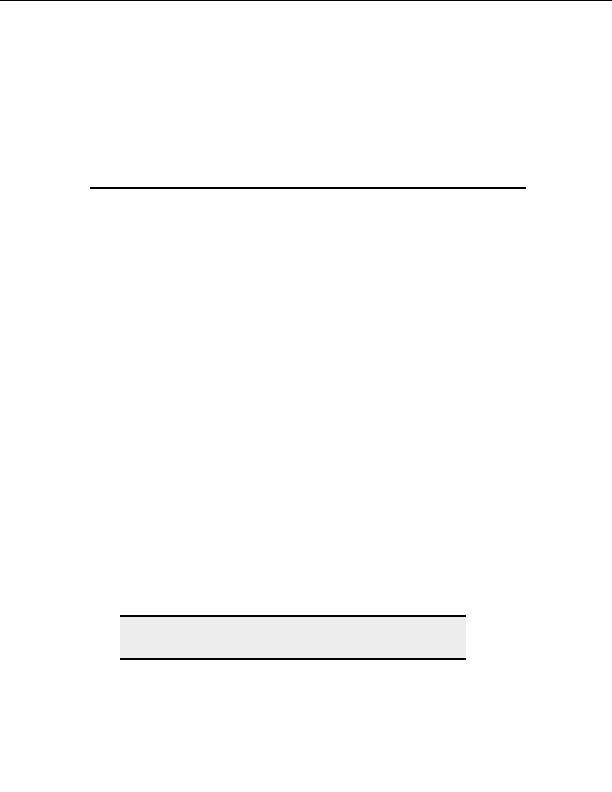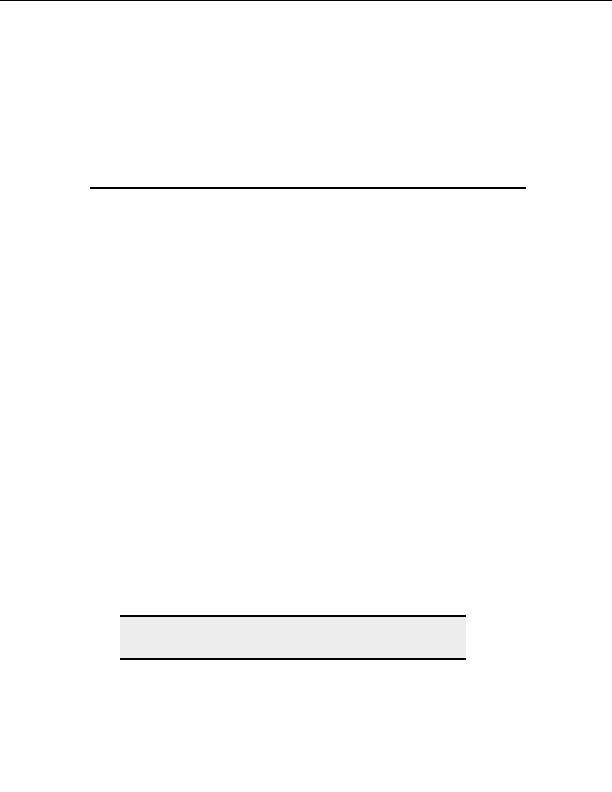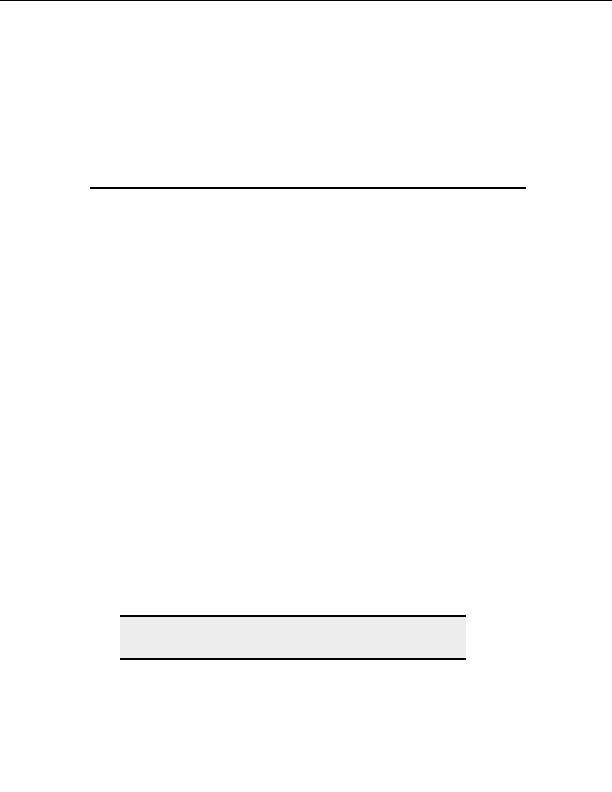
5
Connecting to Sites
Connecting to a site
You can connect to any site listed in the CuteFTP Site Manager. You must be connected to
the internet before you can connect to any sites. CuteFTP Professional can connect to FTP,
FTPS (SSL), TLS(SSL v3), SSCN (SSL Site to Site transfer), SSH2(SFTP2), HTTP, and
HTTPS (SSL) sites. For more on SSCN, see Site to site transfers.
T
O CONNECT TO AN EXISTING SITE WITHIN THE
S
ITE
M
ANAGER
1. Select
the
Site Manager tab at the bottom of the Local Pane in CuteFTP.
2. Expand a folder from the list shown in the Site Manager.
3. Select a site from the list.
4. From the menu, choose File > Connect > Connect.
T
O ADD AN
FTP
SITE TO THE
S
ITE
M
ANAGER
1. From the menu, choose File > New > FTP Site. The Site Properties window
appears.
2. Type a name for the site in the Label field. It can be any name you choose.
3. Enter the address for the site in the Host field. You can enter a domain address like
ftp.globalscape.com or an IP address such as 192.168.20.52. If you don t know the
address your hosting provider can give it to you.
4. In
the
Username field, enter the user name given to you by your hosting provider.
5. In
the
Password field, enter the password given to you by your hosting provider.
6. Select
Connect or OK. The site information is saved in the Site Manager for future
use.
Note:
You can also type or copy and paste an FTP URL directly into CuteFTP
by choosing File > Connect > Connect to URL from the Menu Bar.
S
UPPORTED
URL
FORMATS
ftp://user:pass@host.host.com:port
27
footer
Our partners:
PHP: Hypertext Preprocessor Best Web Hosting
Java Web Hosting
Inexpensive Web Hosting
Jsp Web Hosting
Cheapest Web Hosting
Jsp Hosting
Cheap Hosting
Visionwebhosting.net Business web hosting division of Web
Design Plus. All rights reserved