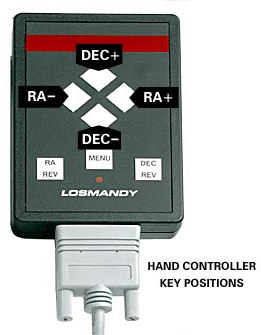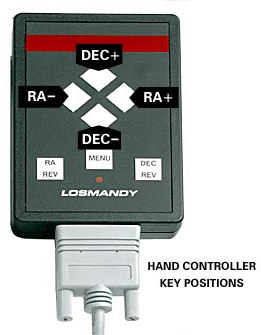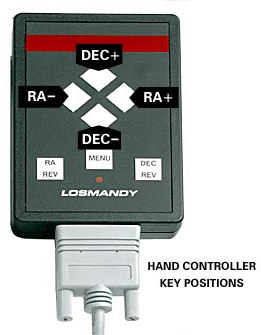
MENU button. The built in LED display provides information about all of the Gemini
System's features and menus. This simple arrangement gives you complete control with a
minimum of effort. Because the Gemini has such a large number of features and options,
navigating through the menus can be somewhat overwhelming at first, but after a little
practice, you'll find this arrangement quite intuitive and very easy to operate. All of the
settings in the Setup menu are stored in non volatile memory, so you won't have to set
them each time. There are also shortcut keystrokes that will give you instant access to
some features.
2.3.1 Controls
The Hand Controller
has two main functions. It is used to move the telescope in RA
and Dec., and to access the Menu. Pressing the MENU button on the Hand Controller
toggles between
Telescope Control Mode
and
Menu Mode
. Starting with Level 3
version 1.01, the Gemini System always powers up in Menu Mode.
Telescope Control Mode:
The four diamond shaped buttons move
the telescope in RA and Dec. The upper diamond button is DEC+,
the lower one is DEC , the right one is RA+ and the left one is RA .
At power up, the RA and DEC buttons default to these functions.
The square RA REV and DEC REV buttons on the bottom can be
used to reverse (toggle between) the + and functions on the
respective RA and DEC (diamond) buttons. The functions of the RA
and DEC buttons are not marked for this reason.
Unless reversed using RA REV or DEC REV, RA+ moves the
mount west in RA while RA moves the mount east.
DEC+ moves the declination axis of the mount counterclockwise
(when viewed from the top), while DEC moves it clockwise. When
moving in declination, the direction does NOT change as the mount
crosses the celestial pole.
Menu Mode:
Press the MENU button and "MENU" is displayed. The DEC+/ buttons
scroll through the possible selections, the RA+ button selects items (like a computer
s
enter
key), and the RA button usually goes back to the previous selection (like a
computer
s
back arrow
). Pressing the MENU button again returns Gemini to Telescope
Control Mode for guiding, centering, and slewing the telescope.
Note 1:
There are some commands in the menu that will switch back to Telescope
Control Mode without pressing the MENU button.
Note 2:
The RA REV and DEC REV buttons affect the Hand Controller in both
Telescope Control Mode and Menu Mode. For example, if you have pressed RA
REV, the left hand RA button now selects items in the menu, and the right hand RA
button is used as a back arrow key.
Note 3:
After about 10 seconds of inactivity at a top level menu item, the Hand
Controller will automatically switch back to Telescope Control Mode.
Display:
When in Menu Mode, the display shows the menu items and data for each item.
When you enter the Telescope Control Mode, the display will usually show a status
Gemini Users Manual
9
footer
Our partners:
PHP: Hypertext Preprocessor Cheap Web Hosting
JSP Web Hosting
Ontario Web Hosting
Jsp Web Hosting
Cheapest Web Hosting
Java Hosting
Cheapest Hosting
Visionwebhosting.net Business web hosting division of Vision Web Hosting Inc.. All rights reserved