48
Package Management Tools
Using dselect
When dselect is executed, the first screen is the main menu which contains the
following seven options:
0.
[A]ccess Choose the access method to use.
1.
[U]pdate Update list of available packages, if possible.
2.
[S]elect Request which packages you want on your system.
3.
[I]nstall Install and upgrade wanted packages.
4.
[C]onfig Configure any packages that are unconfigured.
5.
[R]emove Remove unwanted software.
6.
[Q]uit Quit dselect.
These selections can be chosen by either using
P and
N ( indicates the control
key is pressed with the letter) to move up and down the list (up and down
arrows work as well) and pressing enter when the highlight bar is on the option
you wish to choose, or by pressing the key for the character found in square
brackets at the beginning of the option name.
0. [A]ccess
If no additional methods (like dpkg mountable) have been installed then se
lecting [A]ccess will provide the six access methods: cdrom, nfs, hard disk,
mounted, floppy, and ftp. Each of these methods needs slightly different
information. The goal is to find the Packages file for the various pieces of the
distribution.
The top half of the screen, topped with the red title bar, shows the menu
items. The list can be traversed with the arrow keys and enter selects the item
under the highlight bar.
The bottom half of the screen is bounded by blue highlight bars. The top
bar names the access method currently highlighted. In between the bars is
descriptive help information about the highlighted selection. The bottom bar
footer
Our partners:
PHP: Hypertext Preprocessor Best Web Hosting
Java Web Hosting
Inexpensive Web Hosting
Jsp Web Hosting
Cheapest Web Hosting
Jsp Hosting
Cheap Hosting
Visionwebhosting.net Business web hosting division of Web
Design Plus. All rights reserved